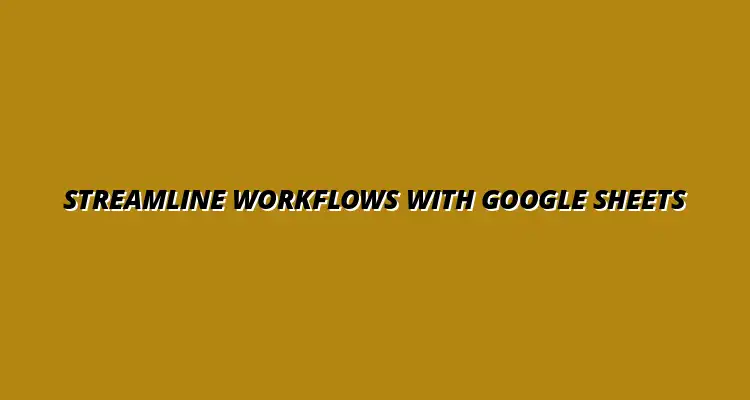- Process Automation
- Jan 26
2025-01-01
Google Sheets has transformed how we manage data and automate workflows. With its powerful formulas, it allows users to streamline repetitive tasks, enhance data accuracy, and make informed decisions quickly. Whether you are running a small business or managing a large project, mastering Google Sheets formulas can significantly boost your productivity.
In today's fast-paced environment, relying on manual processes can be a bottleneck. Integrating Google Sheets into your workflow automation not only saves time but also enables you to focus on what really matters — growing your business. Let's dive deeper into the role of Google Sheets in workflow automation! To learn more about streamlining your processes, check out these helpful tips on streamlining processes with Google Sheets.
Google Sheets serves as a versatile tool for automating workflows. It functions as a central hub where data can be collected, processed, and analyzed in real time. This cloud-based solution facilitates collaboration among team members, regardless of their location, making it easier to keep everyone on the same page.
Moreover, Google Sheets can seamlessly integrate with various tools and platforms, enhancing its utility in automation. By using formulas, functions, and scripts, you can customize your workflows to meet your specific needs. Here are some significant roles Google Sheets plays in workflow automation:
Automating your workflows with Google Sheets comes with numerous advantages. Firstly, you can reduce the likelihood of human errors, as formulas and functions perform calculations and data processing accurately. This leads to improved data integrity and reliability in reporting.
Additionally, automation boosts efficiency by minimizing time spent on mundane tasks. Instead of manually entering data or performing repetitive calculations, you can set up formulas to handle these processes for you. Here are some benefits to consider:
Google Sheets offers a variety of features that are essential for effective workflow automation. One of the standout features is the extensive library of built-in formulas and functions. These formulas cater to a broad range of tasks, from basic calculations to complex data analysis. For a deeper dive into essential functions, explore this resource on essential Google Sheets functions.
Another critical feature is the ability to create and utilize scripts through Google Apps Script, which allows for even more customization in automation. Below are some key features that make Google Sheets ideal for automating workflows:
To maximize the potential of Google Sheets in automating your workflows, it's crucial to understand and leverage its essential formulas. These formulas simplify data management and enhance processes, allowing for smoother operations. In this section, we'll explore some of the most commonly used formulas and their applications.
By incorporating these formulas into your workflows, you can significantly reduce manual tasks and improve the overall efficiency of your operations. Let's dive into the formulas that can transform your approach to workflow automation! Discover how to boost productivity with Google Sheets and learn some helpful shortcuts for analysis with this guide on Google Sheets shortcuts for analysis.
When it comes to workflow automation, evaluating the impact of Google Sheets formulas is vital. It allows you to see how much time and effort you save while ensuring tasks are completed efficiently. By measuring these impacts, you can adjust your processes and make sure your automation strategies are working effectively!
One of the best ways to understand the effectiveness of your automated workflows is by looking at specific metrics. Tracking these metrics gives you a clear picture of where improvements can be made. Learn how to streamline tasks with Google Sheets to improve efficiency here. In the following sections, we’ll dive deeper into the key metrics and how to gather feedback to refine your workflows.
To truly understand how Google Sheets formulas enhance your workflow, it's essential to focus on efficiency gains. By assessing the time saved and the reduction in manual errors, you can see the benefits of automating your tasks. Here are some key metrics to monitor:
By keeping an eye on these metrics, you can identify areas where Google Sheets formulas are making a positive difference in your workflow. Adjustments can be made based on this insight, ensuring your processes continue to improve over time. For advanced data analysis techniques, check out this resource on advanced data analysis in Google Sheets.
Monitoring workflow performance goes beyond efficiency gains. It’s important to regularly evaluate the success of your automated workflows. Some key metrics that can help you measure performance include:
Tracking these metrics regularly will help you pinpoint the strengths of your Google Sheets automation and areas needing improvement. This proactive approach can lead to greater efficiency and a more streamlined workflow.
Collecting feedback is crucial for continuous improvement in your automated workflows. Engaging team members and users in discussions about their experiences can provide valuable insights. Here are some effective feedback mechanisms to consider:
By implementing these feedback mechanisms, you can ensure that your automation strategies evolve and remain effective in meeting your team's needs! Learn how to automate reports with Google Apps Script to further enhance your reporting capabilities here.
As you explore the world of Google Sheets automation, it’s essential to continue learning and engaging with the community. There is always something new to discover or a better way to implement your workflows! Embracing further education can help you maximize the potential of Google Sheets in your automation efforts.
Whether you're a beginner wanting to learn the basics or an advanced user looking for new techniques, there are plenty of resources available. In the next sections, we’ll share some great options for online learning and community engagement.
Finding the right resources can make all the difference in mastering Google Sheets automation. Here are some online platforms that offer valuable courses and tutorials:
Exploring these resources can enhance your skills and improve your workflow automation processes significantly!
For those looking to dive deeper into advanced techniques, there are specific courses dedicated to Google Sheets automation. These can take your skills to the next level:
These advanced courses will equip you with the tools needed to tackle more complex automation challenges and improve overall efficiency!
Engaging with communities can be incredibly beneficial for learning and sharing experiences. Here are some popular forums and communities where you can connect with other Google Sheets users:
Being part of these communities allows you to exchange ideas and learn from others' experiences, ultimately enhancing your own workflows!
Your journey with Google Sheets automation can inspire others, and sharing your experiences is a great way to engage with the community. By sharing successes and challenges, we can learn and grow together!
Encourage your colleagues or peers to share their stories, as this can lead to valuable discussions on best practices and innovative solutions. Let’s create a supportive environment where everyone can benefit from shared knowledge.
If you've implemented automation in your workflows, consider sharing your story! What challenges did you face? What successes did you achieve? This could be a great opportunity for you to connect with others who are facing similar situations!
Sharing your journey can spark conversations and help others discover new ways to use Google Sheets effectively. Let's create a collaborative atmosphere where we can all learn from one another!
Discussing best practices and tips is a fantastic way to enhance everyone's understanding of Google Sheets automation. By sharing insights on what works and what doesn’t, you can help others avoid common pitfalls and optimize their processes.
So, don’t hesitate to engage in conversations, whether online or in-person, about your Google Sheets experiences. Every discussion can lead to new ideas and improvements!