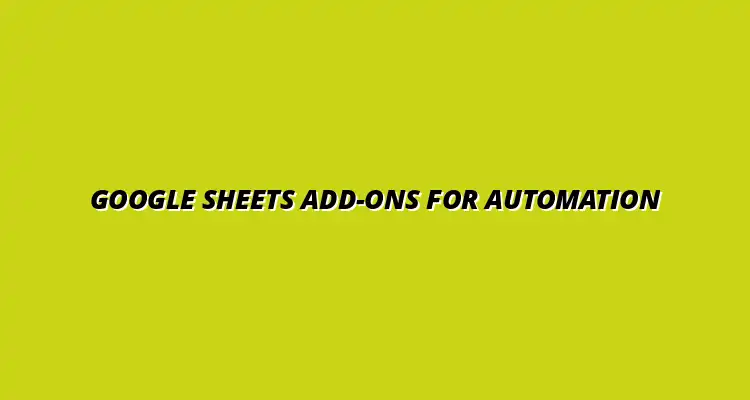- Process Automation
- Jan 15
2025-01-27
Workflow automation is all about making processes smoother and easier. It involves using tools to handle repetitive tasks, which saves time and reduces errors. In the context of Google Sheets, workflow automation allows us to streamline data handling, making it a key component for efficiency in various projects.
By automating workflows, businesses can focus more on critical tasks rather than getting bogged down by mundane activities. This not only boosts productivity but also enhances collaboration among team members. With the right tools in place, the potential for innovation and improvement becomes enormous! To learn more about streamlining your processes, check out this helpful guide on streamlining processes with Google Sheets.
At its core, workflow automation refers to the use of technology to automate complex business processes. This means minimizing manual work and allowing software to manage repetitive tasks. The importance of this automation cannot be overstated, as it leads to improved accuracy, faster operations, and better resource allocation.
When teams automate their workflows, they can ensure that everyone is on the same page. This collaboration often leads to increased morale and higher job satisfaction. Plus, it allows team members to spend their time on more engaging and valuable work! Automating data entry is a great place to start; find out how to automate Google Sheets data entry here.
Google Sheets is a versatile tool that makes workflow automation accessible for everyone. With features like formulas, conditional formatting, and scripts, it allows users to automate tasks easily. These features help in creating dynamic spreadsheets that can react to changes without manual intervention.
By using Google Sheets, you can build workflows that are not just efficient but also easy to modify as needs change. This adaptability is crucial for businesses looking to grow and respond to new challenges. A complete guide on automating Google Sheets can be found here.
Google Sheets add-ons are additional tools that enhance your spreadsheet's functionality. They offer various features that can drastically improve data management and workflow automation. Understanding these key features can help you choose which add-ons best fit your needs.
Some essential features to look for in Google Sheets add-ons include integration capabilities, ease of use, and overall support. When you find an add-on that aligns with your workflow, it can make a significant difference in productivity and efficiency! To discover essential Google Sheets add-ons, explore this resource on essential Google Sheets add-ons.
One of the standout features of Google Sheets add-ons is their ability to integrate with other tools. These integrations can help manage data more effectively and create a centralized platform for collaboration. Here are some common integrations:
Integrations like these not only save time but also reduce the chances of errors. By creating a seamless workflow, teams can focus more on strategy rather than data entry! Learn how to automate reporting with Google Sheets to further enhance efficiency.
Effective collaboration is essential in any team environment, and Google Sheets add-ons can enhance communication significantly. Features such as commenting, real-time editing, and sharing increase transparency and encourage teamwork. Here are some benefits to keep in mind:
This level of interaction not only creates a more dynamic work environment but also ensures that everyone is aligned on project goals. Collaboration becomes less of a chore and more of a seamless experience! For tips on data visualization, see our guide on Google Sheets data visualization tips.
Another vital aspect of workflow automation is effective reporting. Google Sheets add-ons can help generate reports quickly and create stunning visualizations. This makes it easier to analyze data and present findings to stakeholders.
With these features, you're not just crunching numbers; you're telling a story with your data. This ability to visualize and communicate insights effectively is a game-changer for any organization! Learn how to streamline projects with Google Sheets for improved project management.
When it comes to enhancing productivity, certain Google Sheets add-ons stand out in the crowd. These tools can streamline various processes, making your life much easier. Knowing which add-ons are popular can help you make informed decisions about enhancing your workflow.
These add-ons cater to various needs, from project management to data analysis, helping teams automate repetitive tasks and improve overall efficiency. Let's explore some of the most utilized ones!
Many add-ons are available for Google Sheets, each offering unique features that can help automate workflows. Here’s a brief overview of some of the most popular:
These add-ons have gained traction because they address common challenges many users face. Using them can significantly reduce the time spent on manual tasks!
Not all add-ons are created equal! Evaluating their effectiveness is crucial to ensure you choose the right ones. Consider the following criteria when assessing an add-on:
By focusing on these factors, you can select add-ons that will truly enhance your workflow and provide a positive return on investment!
To make the best choice, it’s essential to compare the top add-ons side by side. This allows you to see how they stack up in terms of features, pricing, and usability. Here’s a simplified comparison:
| Add-on | Key Features | Pricing |
|---|---|---|
| Supermetrics | Data integration, reporting | Starts at $99/month |
| Formulee | Automated calculations, data entry | Free with premium options |
| Airtable | Project management, collaboration | Free with premium options |
This comparison helps clarify the strengths and weaknesses of each add-on. Having this information at your fingertips makes it easier to choose the best tools for your needs!
Installing Google Sheets add-ons is a straightforward process. This accessibility allows users to tap into a wealth of additional features without extensive technical knowledge. Understanding how to add and use these tools can enhance your productivity quickly.
By following the right steps, you can integrate these add-ons into your daily workflow and unlock their full potential. Let’s delve into how you can do this effectively!
Adding an add-on to Google Sheets is simple! Just follow these steps:
Once installed, you can find the add-on under the "Extensions" menu and start using it right away! This quick process opens up new possibilities for your spreadsheets.
To get the most out of your add-ons, consider these tips:
These strategies will help you harness the full power of your add-ons, allowing you to automate processes effectively!
Configuring your add-ons correctly is vital for maximizing their benefits. Here are some best practices to keep in mind:
Adopting these practices will save you time and prevent potential headaches down the road!
Sometimes, you might encounter issues with your add-ons. Here are some common troubleshooting techniques to resolve problems:
These strategies can help you quickly overcome hurdles and keep your workflows running smoothly!
Google Sheets add-ons are incredibly versatile and can be applied across various industries. Their real-world applications demonstrate how they can transform workflows and enhance productivity. Let’s take a closer look at some of these applications!
By examining case studies and specific use cases, you can understand how different teams leverage these tools to achieve their goals. This insight can inspire your own implementations!
Many companies have successfully integrated Google Sheets add-ons to streamline their operations. Here are a few notable examples:
These case studies highlight the effectiveness of add-ons in real business scenarios. Seeing these results can motivate you to implement similar solutions!
Different industries have unique needs, and Google Sheets add-ons cater to these requirements effectively. Here are some industry-specific use cases:
By customizing add-ons to meet industry-specific needs, organizations can significantly improve their workflow and service delivery. This adaptability is a major advantage of using Google Sheets!
Google Sheets add-ons can be a bit confusing at first, especially if you're just starting out. Many users have questions about how these tools work and what to expect. Answering these common queries can help demystify the process and make it easier for everyone to dive in!
Let's explore some of the most frequently asked questions to understand what makes these add-ons valuable for workflow automation and whether they might fit your needs.
When considering an add-on for workflow automation, several factors come into play. An effective add-on should streamline tasks, reduce manual errors, and enhance overall efficiency. Here are some key features to look for:
By focusing on these attributes, you'll find an add-on that works effectively within your workflow and enhances productivity.
While Google Sheets add-ons are powerful tools, they do come with their own set of limitations. Understanding these boundaries is crucial to using them effectively. Here are some common limitations:
By being aware of these limitations, you can take precautions to minimize their impact on your productivity.
Choosing the right add-ons for your Google Sheets can greatly enhance your workflow automation efforts. However, with so many options available, it can be overwhelming. Here’s how to narrow down your choices!
When it comes to picking the best add-ons for your needs, several factors should guide your decision. Here’s a quick checklist to help you out:
By evaluating these factors, you can make an informed choice that aligns with your workflow requirements.
The landscape of Google Sheets add-ons is always evolving. As technology advances, we can expect to see some exciting trends that will influence how we use these tools. Here are a few trends to keep an eye on:
Staying updated with these trends can help you choose add-ons that will not only be useful now but also in the future!
In conclusion, Google Sheets add-ons are a fantastic resource for anyone looking to enhance their workflow. They offer a simple way to automate repetitive tasks, improve data management, and facilitate collaboration. The benefits are vast!
As we wrap up, it’s clear that embracing Google Sheets add-ons can lead to substantial productivity gains. Whether you’re a business owner or just someone looking to make your life easier, these tools can help.
Don’t hesitate to try out various add-ons to find the ones that best suit your needs! Each add-on offers unique features, so exploring different options can lead to discovering a setup that maximizes your efficiency. Happy automating!