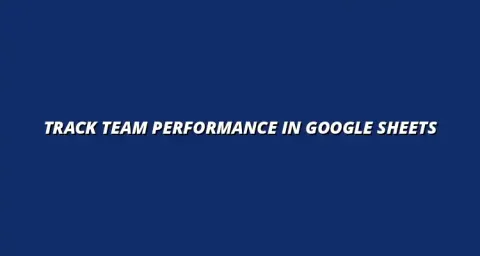
- Workflow Tips
- Jan 15
2025-01-25
When it comes to organizing events, planning can be overwhelming. That’s where Google Sheets comes into play as a powerful tool. This platform allows event planners to keep everything organized, from guest lists to budgets, all in one place!
By using Google Sheets, you can streamline your workflow, making it easier to manage tasks and collaborate with your team. As a bonus, it’s accessible from anywhere, which makes it ideal for those on-the-go moments during event planning. Learn more about leveraging Google Sheets for event planning with this comprehensive guide: event planning with Google Sheets.
Google Sheets serves as a digital workspace where event planners can organize all necessary details. It helps in tracking budgets, schedules, and even guest lists in an efficient manner. This means you can keep track of everything without scattering information across multiple tools!
Moreover, the flexibility of Google Sheets allows you to customize it based on the specific needs of your event. Whether you’re planning a small gathering or a large conference, the tool adapts to fit your requirements. For tips on organizing your event planning data effectively, check out this resource on organizing event planning in Google Sheets.
Many event planners prefer Google Sheets for several reasons:
These features not only save time but also enhance the overall productivity of the planning process.
Google Sheets comes packed with features that can significantly improve your workflow during event planning. Here are some of the most useful ones:
With these features, you can make your planning process more organized and efficient. Discover how to create effective dashboards to visualize your data.
Now that you understand the benefits, the next step is to set up Google Sheets tailored to your event needs. Creating a customized template helps ensure that you don’t miss out on critical details. You can start with a blank sheet or use a template that fits your vision!
With Google Sheets, flexibility is key. You’ll be able to modify your document as your event evolves, enabling real-time updates and changes as needed.
To create a personalized event planning template, follow these steps:
This customized template not only saves time but also keeps you focused on your planning goals!
When setting up your event planning sheet, there are specific columns and data points you should consider:
By including these essential data points, you create a comprehensive overview that makes planning your event that much simpler. Learn to automate your event planning for increased efficiency.
Google Sheets can also be a game-changer when it comes to automating certain tasks within your event planning. This not only saves time but also reduces the chances of errors that may occur with manual entry. Let’s explore how you can harness its automation features!
Automating tasks allows you to focus on the bigger picture while the sheet manages the details. This is especially helpful during busy planning phases.
One of the most effective ways to automate your data collection is by integrating Google Sheets with Google Forms. Here’s how you can do it:
This not only makes data collection easier but also ensures that you have all the information you need in one place!
Another great way to enhance your workflow is by utilizing functions and formulas in Google Sheets. Here are a few that can help:
These functions can simplify various planning tasks and create a more efficient process! See how to automate project management with Google Apps Script for even more efficiency.
Event planning is rarely a solo endeavor! Google Sheets offers fantastic collaborative features that allow team members to work together effectively. This is essential for ensuring everyone is on the same page.
By utilizing these features, you can enhance communication, share responsibilities, and boost productivity among your planning team.
With Google Sheets, collaboration is seamless. Here’s how it works:
This real-time collaboration ensures that your team can make quick decisions and adjustments as needed. Learn how to manage client projects effectively in Google Sheets.
Controlling who has access to your Google Sheets is crucial for maintaining organization. Here’s how to manage permissions effectively:
Managing access helps protect your data while allowing necessary collaboration among your team members!
Visualizing data can make a huge difference in how we understand our event planning progress. By using charts and graphs, we can quickly spot trends and make informed decisions. This visual approach helps to communicate important information to team members and stakeholders clearly.
Creating charts in Google Sheets is quite simple! You can turn any data set into a visual representation with just a few clicks. Here are the types of charts you might consider using:
Once your data is organized, creating charts is a breeze! Simply highlight the data you want to visualize and select the chart option from the menu. You can customize the look of your chart by changing colors, labels, and more to fit your event's theme.
Tracking your event progress becomes easier with these visuals. By having a graphical representation of your data, it’s easier to share updates with your team or clients. Moreover, it allows for quick analysis, making it simpler to address any issues that may arise. For effective project tracking, consult this guide on tracking projects in Google Sheets.
Conditional formatting is another powerful tool within Google Sheets that can significantly enhance your event planning efforts. This feature allows you to set rules that change the color or style of cells based on their values. For instance, you can highlight expenses that exceed a certain budget or deadlines that are approaching.
Some key applications of conditional formatting include:
Event planning can be a complex task, often leading to challenges like data overload or last-minute changes. However, Google Sheets can be incredibly helpful in overcoming these obstacles! By organizing your information effectively, you can ensure everything is easily accessible.
Another common challenge is managing changes in real-time. With Google Sheets, it's possible to keep all updates in one place, making it easier for everyone to stay informed. Here are some strategies to tackle these challenges:
To manage data overload, consider segmenting your information into different sheets or tabs within your Google Sheets document. This way, each aspect of your event can be tracked separately but within the same file. Here are some suggestions for organizing your sheets:
This organization helps reduce confusion and makes it easier for your team to find the information they need quickly. Plus, it keeps everyone on the same page!
Last-minute changes are inevitable in event planning. Google Sheets allows real-time editing, which means any updates can be made immediately, and everyone on the team can see these changes. To manage this effectively, consider using a centralized communication system alongside your sheets.
For example, you can set up a designated area in your sheet for notes on changes or utilize Google Chat for quick discussions. This way, all updates are recorded, and your team is less likely to miss important information. Keeping the communication flowing is key to adapting to any last-minute surprises!
Google Sheets is a fantastic tool, but many have questions about how to maximize its potential for event planning. Let’s address some common queries to help you get the most out of this versatile spreadsheet application!
Google Sheets improves communication by allowing team members to view updates in real-time. With shared access, everyone can see changes as they happen, facilitating smoother collaboration. Additionally, comments can be added directly to cells, making it easy to ask questions or provide feedback right where it’s needed.
For large-scale events, it's crucial to stick to best practices to keep everything organized. Here are some tips:
By applying these practices, you'll streamline your planning process and enhance your event management efficiency!
Evaluating event outcomes helps you learn from each event, and Google Sheets can play a big role in this. By setting up post-event review templates, you can collect valuable feedback and data. This information is essential for refining your future events and ensuring ongoing success.
To create a post-event review template, consider including sections for feedback from attendees, budget analysis, and team performance assessments. This structured approach will allow you to capture all necessary information in an organized way. Key areas to focus on include:
Data analytics is a powerful tool for shaping future events. By analyzing previous event data, you can identify patterns and preferences that will inform your planning. Whether it’s attendance numbers or budget adherence, these insights can lead to better decision-making going forward.
Utilizing charts and pivot tables can help visualize this data, making it easier to communicate findings with your team. The more you analyze, the more prepared you’ll be for your next event!
As we wrap up, it’s clear that Google Sheets offers numerous benefits for event planning. From enhanced organization to real-time collaboration, it truly is a versatile tool that can streamline your efforts. Embracing its features can lead to more successful and stress-free events!
To sum it up, here are some key benefits of using Google Sheets for event planning:
Finally, I encourage you to keep learning and optimizing your event planning process. Each event provides new lessons, and implementing them using Google Sheets can lead to continuous improvement. Regularly reviewing your strategies and tools will ensure that your events are not only successful but also memorable!
