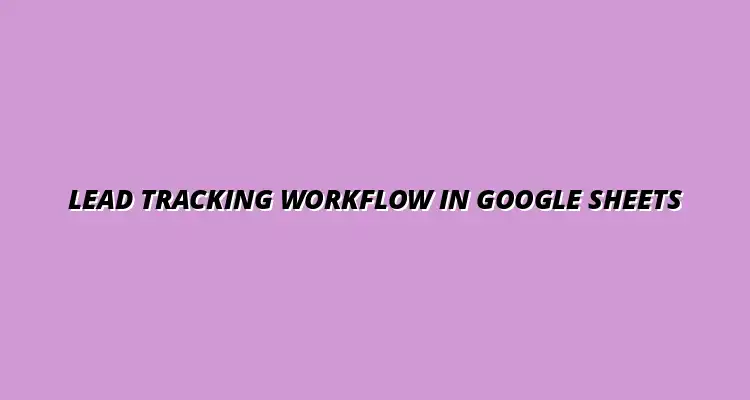- Workflow Tips
- Jan 22
2025-01-20
Lead tracking plays a crucial role in the success of any business. It allows you to keep a close eye on potential customers, ensuring no valuable opportunity slips through the cracks. By understanding the journeys your leads take, you can tailor your sales strategies to convert them into loyal customers.
When done correctly, lead tracking provides a clear picture of where your sales pipeline stands. This insight helps you identify trends and adjust your strategies accordingly. It's not just about collecting leads but also about managing them effectively to optimize sales performance. To learn more about automating reporting, check out this helpful guide on automating reporting with Google Sheets.
Lead tracking refers to the process of monitoring potential customers as they move through the sales funnel. It involves collecting, analyzing, and organizing information about each lead, from initial contact to closing the sale. This systematic approach is vital for understanding customer behavior and improving your sales tactics.
In sales, lead tracking helps identify which leads are more likely to convert, allowing you to focus your efforts where they matter most. By analyzing the data gathered, you can refine your marketing strategies and better engage with potential customers. Ultimately, effective lead tracking enhances the overall sales experience. Streamlining your workflows can significantly improve efficiency; discover how with this guide on streamlining workflows with Google Sheets.
Implementing a robust lead tracking system can offer numerous advantages for businesses. Here are some key benefits:
In summary, effective lead tracking empowers businesses to increase sales efficiency and create lasting customer connections. By leveraging these benefits, you can elevate your sales process and boost overall growth. For sales tracking specifically, explore this resource on sales tracking with Google Sheets.
Google Sheets is a versatile tool that can simplify the lead tracking process for businesses of all sizes. Its user-friendly interface and collaborative features make it an excellent choice for managing leads. With cloud-based accessibility, teams can work simultaneously from any location, enhancing productivity.
Besides being free, Google Sheets offers various functionalities that can be customized to fit your unique lead tracking needs. From organizing lead data to analyzing trends, it provides an adaptable platform that grows with your business. Let’s explore why Google Sheets is a go-to solution for lead management. Learn to automate tasks with Google Sheets scripts for greater efficiency.
Many businesses are turning to Google Sheets for their lead tracking needs due to its flexibility and functionality. Here are some reasons to consider:
Choosing Google Sheets as your lead tracking tool not only saves costs but also streamlines your business processes. With its collaborative capabilities, you can engage team members in managing leads effectively. Consider using these Google Sheets CRM workflow templates to jumpstart your process.
Google Sheets is packed with features that can greatly enhance your lead management efforts. Some of the most useful features include:
With these features at your disposal, you can create a highly efficient lead tracking system in Google Sheets. This not only simplifies data management but also enhances your ability to analyze and act on lead information effectively. Discover more tips on automating Google Sheets to save time and boost productivity.
Once you've set up your lead tracking system, it's crucial to analyze and report on the data effectively. Understanding the data trends can help you make informed decisions about your sales strategy. In Google Sheets, there are powerful tools available to visualize and analyze this data.
Using charts and graphs can make it easier to communicate lead progress to your team. Visualizations highlight key insights, allowing you to quickly identify which leads are moving through the sales funnel and which may need more attention. A comprehensive guide on automating Google Sheets can help streamline your workflow.
Visualizing your lead progress helps you see where your efforts are paying off. You can create various visual representations, such as graphs and charts, easily in Google Sheets. This enables you to monitor your sales pipeline and make adjustments when necessary.
To create visualizations, start by selecting the data you want to analyze. Then, choose the type of chart that best represents that data. For example, if you want to show the number of leads over time, a line chart would be ideal.
Pivot tables are another fantastic feature in Google Sheets that allow for more detailed analysis. They can summarize large datasets, making it easier to identify patterns and trends. With pivot tables, you can quickly rearrange your data to see the information from different angles.
To create a pivot table, select your data range, go to the “Data” menu, and choose “Pivot table.” From there, you can customize it by dragging and dropping fields to analyze your leads based on criteria like source, status, or owner.
Even with a solid lead tracking system in place, challenges can arise that may hinder your workflow. Identifying these challenges early can save you time and improve your process. It's essential to stay proactive and address any issues before they escalate.
Some common challenges in lead tracking include data entry errors, maintaining data security, and ensuring team collaboration. Recognizing these problems can help you find effective solutions and enhance your lead tracking experience.
Data entry errors can significantly impact your lead tracking efforts. These mistakes may cause miscommunication or lead mismanagement, resulting in lost opportunities. To minimize errors, it’s vital to implement strategies that encourage accurate data entry.
Regular audits and training sessions for your team can help. You can also create templates that guide users on what information to enter, reducing the chance of mistakes.
Data privacy and security are paramount when handling lead information. Google Sheets offers various features to help safeguard your data, but you must know how to use them effectively. Ensuring your leads' information is secure not only protects your business but also builds trust with your clients.
You can start by setting appropriate sharing permissions. Make sure only authorized personnel can access sensitive lead data. Regularly reviewing who has access will help maintain security.
As you dive deeper into lead tracking, you may have questions about optimizing your workflow. Understanding common queries can help you navigate challenges more smoothly. Here, we’ll discuss some frequently asked questions regarding lead tracking in Google Sheets.
This knowledge can empower you to create a more efficient lead tracking process. I’ll address some of the most pressing questions that arise in this area, providing you with practical insights.
The best way to organize leads in Google Sheets is to create a clear and logical layout. Begin with essential columns that track crucial information such as lead name, contact details, status, and source. This way, you can quickly filter and sort your leads based on specific criteria.
Utilizing a consistent format throughout your spreadsheet is vital for maintaining clarity. You may also want to color-code your leads based on their status to enhance visibility.
Improving collaboration on lead tracking can significantly enhance your team’s productivity. Google Sheets allows multiple users to access and edit the document simultaneously, making it easier to work together. Using comments and notes within the sheet can facilitate communication about specific leads.
Establishing a regular update schedule can also keep everyone on the same page. This ensures that everyone knows their responsibilities and any changes made to the lead data.
Designing an effective lead tracking workflow is an ongoing process. To achieve the best results, it's important to continuously refine your methods and adapt to new challenges. Keeping your system flexible will allow you to respond quickly to changes in your business environment.
By regularly analyzing your lead data and seeking feedback from your team, you can make informed adjustments. Remember, the goal is to create a seamless experience for managing leads, ultimately driving success in your sales efforts.
Continuous improvement should be at the heart of your lead tracking process. Periodically reviewing your workflow can uncover areas that need enhancement. Don’t hesitate to incorporate new tools and strategies to streamline your system.
Encouraging your team to share their experiences and suggestions can lead to valuable insights. A culture of improvement fosters innovation and helps everyone work more effectively.
To implement your lead tracking workflow effectively, start by setting clear goals. Define what you want to achieve with your lead tracking process, whether it's improved conversion rates or enhanced team collaboration. Then, set up your Google Sheets environment based on the steps outlined earlier.
As you begin to track and analyze leads, be open to adjustments. Monitor your progress regularly to ensure you are on the right track. Remember, every small improvement can lead to greater success!