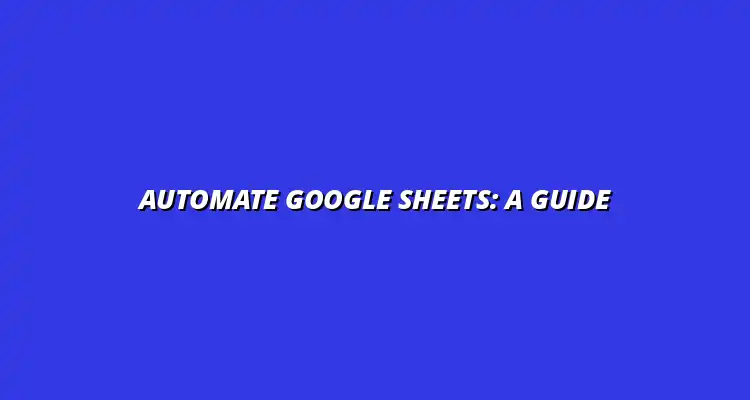- Process Automation
- Jan 16
2024-12-29
In today's fast-paced world, using Google Sheets process automation can save you a lot of time and effort. It allows you to automate repetitive tasks, ensuring that your data is organized and up-to-date without constant manual input. Once you grasp the basics, you'll discover that automation can enhance productivity and reduce errors!
At its core, process automation in Google Sheets involves using tools and scripts to perform tasks automatically. This can include anything from data entry to updating formulas or generating reports. By automating these processes, you can concentrate on more critical aspects of your work instead of getting bogged down with mundane tasks.
Process automation can be as simple as setting up formulas that recalculate automatically or as complex as using scripts to interact with external data sources. Regardless of the complexity, the goal is to streamline your workflows and make your life easier! To learn more about streamlining your processes, check out these workflow management tips.
By embracing automation, you not only improve your own productivity but also contribute to a more efficient team environment. With the proper setup, you can enjoy these benefits almost immediately!
Ready to dive into the world of automation? Getting started is easier than you might think! First, familiarize yourself with the essential tools and features that will help you automate tasks effectively in Google Sheets.
Add-ons are like apps for Google Sheets, providing additional features and functionalities that can enhance automation. Some popular add-ons include Zapier, which connects Google Sheets with other applications, and Supermetrics, which automates data imports. These tools can significantly streamline workflows by linking your data across various platforms. For more advanced techniques, consider learning how to write Google Apps Scripts.
To explore available add-ons, go to the “Add-ons” menu in Google Sheets and select “Get add-ons.” You'll find a treasure trove of options to help automate your tasks and integrate your data!
Google Apps Script is a powerful tool that lets you customize and automate Google Sheets using JavaScript-based code. With Apps Script, you can create custom functions, automate repetitive tasks, and even interact with other Google services.
Learning Google Apps Script may seem daunting, but there are many resources available to help you get started. Once you do, you'll unlock a world of possibilities for automation! Mastering Google Sheets shortcuts can also significantly improve your efficiency; check out these Google Sheets shortcut tips.
Understanding the key terms related to automation will make your journey smoother. Here are some essential terms to know:
Knowing these terms will help you navigate the world of automation more confidently, making it easier to implement and troubleshoot your solutions! Efficient data management is crucial for automation; learn how to streamline your data organization.
Triggers are crucial for automating tasks in Google Sheets. They can be time-driven or event-based, determining when and how your scripts execute. For example, you might set a time-driven trigger to run a script every day at a specific time or create an event-based trigger that activates when data is modified in your sheet.
Understanding these triggers allows you to tailor your automation to your specific needs, ensuring that your processes run smoothly and efficiently! Learn more about automating tasks using Google Sheets with this helpful guide: Automate Tasks Using Google Sheets.
Now that you have a grasp of the basic concepts, let’s explore how to set up your environment for automation in Google Sheets. With the right preparations, you’ll be ready to automate your tasks in no time!
Once you have a grasp on the basics of Google Sheets process automation, it’s time to take your skills to the next level! By diving into advanced techniques, you can unlock the full potential of automation and make your workflows even more efficient. In this section, we'll explore some advanced methods to expand your automation skills. Efficient workflow management is key; explore these tips for streamlining tasks.
Advanced techniques not only save time but also help you manage complex tasks that can be difficult to handle with basic features. Let's break down what you can do to enhance your abilities and improve your automation implementations.
For those who are comfortable with the fundamentals, integrating third-party applications can take your Google Sheets automation to new heights. This is especially useful if you need data from various sources or want to perform actions that go beyond Google Sheets' native capabilities.
Some advanced techniques include:
Integrating Google Sheets with other applications can streamline your processes significantly. Popular integrations include connecting to CRM systems, project management tools, and financial software. By doing so, you can automate data entry, reporting, and even notifications. For more workflow management tips, check out this resource: Workflow Management Tips for Google Sheets.
Here are some popular third-party applications you might consider integrating:
When standard functions don’t meet your specific needs, creating custom functions in Google Sheets can be a game-changer. This allows you to tailor solutions for unique requirements and streamline calculations that are specific to your workflows.
To create a custom function, follow these steps:
Joining a community or exploring online resources can significantly enhance your learning experience. The wealth of information available can provide you with practical tips and fresh perspectives on automation in Google Sheets.
Here are some excellent resources to consider:
There are many platforms where you can learn more about automating Google Sheets:
Utilizing these resources can give you a well-rounded understanding of the tools available and how to apply them effectively.
Connecting with others can be incredibly beneficial. User groups often provide a platform for discussing challenges and sharing solutions related to Google Sheets automation. It’s also a great way to network with like-minded individuals!
Consider joining:
The landscape of automation is continuously evolving, and being aware of emerging trends can keep you ahead of the curve. Staying informed about new technologies and methodologies in Google Sheets can profoundly impact how you work.
Let’s explore some exciting trends that are shaping the future of automation!