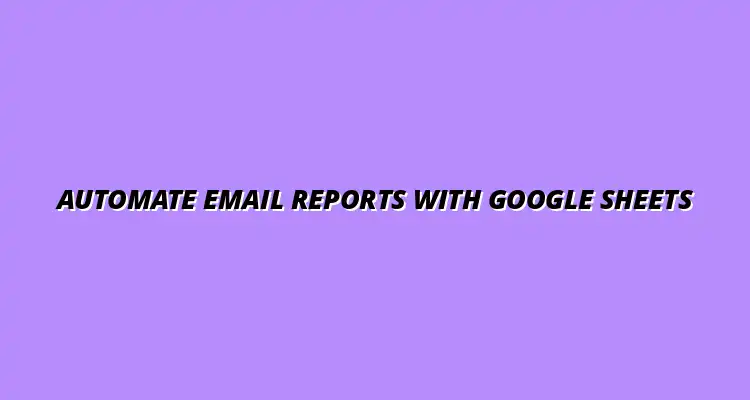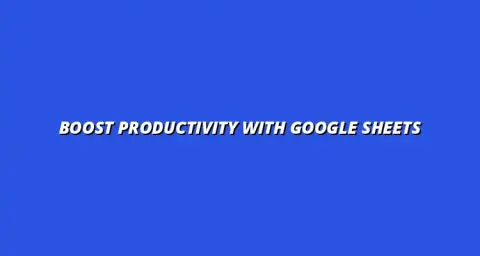
- Workflow Tips
- Dec 29
2025-01-20
Email automation is a powerful tool that helps businesses streamline their communication processes. By automating emails, companies can save time, reduce human error, and ensure that important information reaches the right people on time. Using Google Sheets for this purpose adds another layer of convenience, as it allows for easy data organization and management.
With Google Sheets, you can easily create and maintain a database of contacts, generate reports, and even automate sending those reports via email. This can be particularly helpful for tasks like sending weekly updates, performance metrics, or any other recurring information. The integration of Google Sheets and email automation can transform how you handle reporting in your business! To learn more about streamlining your reporting process with Google Sheets, check out this helpful resource: Streamline Reporting with Google Sheets.
Email automation involves using software to send emails automatically based on specific triggers or schedules. This means that instead of manually drafting and sending emails, you can set up a system that does it for you. Google Sheets simplifies this process by acting as a central hub for your data, making it easier to pull in relevant information when sending emails.
Utilizing Google Sheets for email automation offers several advantages, such as:
In business, email automation serves as a bridge between data management and communication. It ensures that your stakeholders receive timely updates based on real-time data. By defining email automation clearly within your processes, you can identify areas where efficiency can be improved. For more tips on automating your Google Sheets, explore these Google Sheets Automation Tips.
When considering how to implement email automation, think about the specific tasks you perform regularly. This could be anything from sending out monthly sales reports to notifying team members about project updates. By automating these processes, you can enhance productivity and focus on strategic planning.
The benefits of automating email reports with Google Sheets are vast! One major advantage is that it minimizes the risk of human error, which can occur during manual entry or sending. Additionally, it allows for quick adjustments and real-time updates, so your data is always current.
Furthermore, automating your email reports can lead to better decision-making. When your team has access to accurate and timely information, they can make informed decisions quickly. Learn how to automate reporting with Google Sheets for improved efficiency and accuracy. Some benefits include:
Before diving into the technical setup, it’s essential to organize your Google Sheets effectively. A well-structured data table makes it easier to generate reports and ensures that the right information is sent out in your automated emails. Let's explore how to create an effective reporting system!
Properly setting up your Google Sheets not only enhances your reporting efficiency but also helps others in your team understand the data at a glance. With a clear layout and defined data types, your sheets can act as a powerful tool for email automation. Automating data entry can also significantly improve efficiency; see how to automate Google Sheets data entry here.
A structured data table is the backbone of your email automation process. It should be clear, concise, and easy to navigate. When creating your table, consider these key components:
To maximize the effectiveness of your reporting table, it's crucial to include several key components. These elements will help in organizing your data and make it easier to work with:
By focusing on these components, your reporting table will not only look good but will also function seamlessly with your email automation setup! Learn how to automate reports with Google Sheets for a streamlined workflow.
When designing the layout of your Google Sheets, aim for clarity and efficiency. A clean and well-organized sheet enhances usability and helps team members quickly find the information they need. Consider using color coding or conditional formatting to highlight essential data.
Additionally, make sure that your table is not overly cluttered. White space is important! A clean layout will help prevent confusion and ensure that your data is presented in an easily digestible format. Discover how to streamline Google Sheets reporting for improved efficiency.
Customizing your email reports is essential for making them effective and engaging for your recipients. When you tailor the content to your audience, you’re more likely to capture their attention and ensure they find the information useful. Let’s explore how to personalize the content and enhance the appearance of your email reports!
Using dynamic data from Google Sheets can significantly boost the relevance of your email reports. By integrating personalized information, like names or specific metrics, you create a connection with the reader. This personal touch can make your emails feel more targeted and engaging.
Here are some ways to incorporate dynamic data into your emails:
The subject line is your first opportunity to grab attention, so it’s crucial to make it compelling. A well-crafted subject can lead to higher open rates and engagement. Consider using numbers, questions, or urgency to entice readers to open your email.
When writing the body text, keep these strategies in mind:
The visual appeal of your email reports can make a significant difference in how your message is received. Incorporating images and visuals not only makes your emails more attractive but also helps to convey complex information more effectively. Let’s look at how to make your reports visually appealing!
Using images, charts, and graphs can help illustrate your data in a way that’s easy to digest. By visually representing data, you can highlight trends and insights without overwhelming the reader with numbers.
Consider these tips for incorporating visuals:
HTML formatting can dramatically improve the readability of your email reports. By using styles like headings, bullet points, and font variations, you can create a visually appealing layout that guides the reader’s eyes through the content. Learn how to automate tasks with Google Sheets scripts to further enhance efficiency.
Here are some HTML formatting tips:
Once you've set up your email automation, it's essential to keep everything running smoothly. Regular updates and troubleshooting can save you from potential issues down the line. Let’s dive into how to maintain your system and address common concerns!