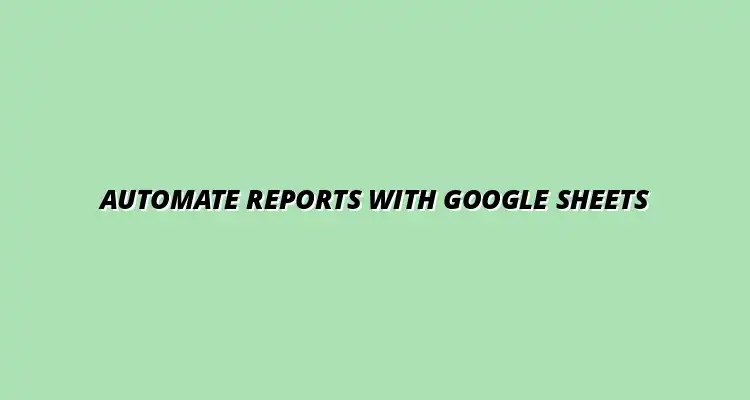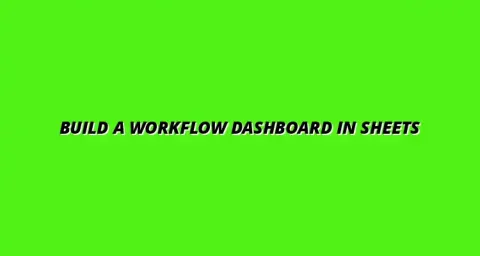
- Workflow Tips
- Jan 15
2025-01-03
Automated reports in Google Sheets are a game changer for businesses and individuals alike. They allow for quick and efficient access to important data without the need for constant manual updates. This not only saves time but also significantly enhances the effectiveness of data reporting.
In today’s fast-paced world, having timely information is crucial. Automated reports ensure that teams can focus on analysis rather than spending hours formatting and updating spreadsheets. With the right setup, you can receive updates in real-time, improving responsiveness to business needs. To learn more about automating tasks, check out this helpful guide on automating tasks in Google Sheets.
Automation in data reporting offers several key advantages that can transform how we handle information. First and foremost, it reduces the time spent on repetitive tasks, which allows for greater focus on strategic decision-making. By using Google Sheets, you can easily set up automation routines that run with minimal intervention.
Moreover, automating reports can improve the overall quality of the data presented. With less manual handling, there's a lower chance of introducing mistakes. Here are some benefits of automation:
Efficiency is the name of the game when it comes to reporting. Google Sheets allows users to automate tasks through various functions and features, such as macros and scripts. By creating reports that update automatically, you can ensure that the information you present is both accurate and timely. Discover some hidden tips and tricks to boost your productivity with this guide to Google Sheets hidden tips.
In many cases, automation can reduce the time required to compile reports by as much as 80%. Just imagine what you could do with that extra time! The ability to share reports instantly and generate them on a schedule means that you can keep your team informed without lifting a finger.
One of the main challenges with manual reporting is the risk of human error. Even the best of us can make mistakes, especially when handling large datasets. Automated reports in Google Sheets help mitigate these risks by ensuring calculations and data pulls are accurate each time.
Furthermore, the use of built-in formulas can help streamline your data processing. By relying on Google Sheets’ functions, you can minimize discrepancies and enhance the integrity of your reports. Learn how to automate Google Sheets data entry for improved accuracy and efficiency. Here are a few ways automation can improve accuracy:
Automated reporting is not limited to any one field; it has become essential across multiple industries. Different sectors utilize this technology to enhance their operations and decision-making processes. Here are some key use cases:
In marketing, automated reports can track how campaigns are performing in real-time. Marketers can set up dashboards that show key metrics such as click-through rates, conversion rates, and audience engagement. Having access to this data means quicker decision-making and the ability to pivot strategies as needed.
Automation also allows for easy comparison of different campaigns, making it simpler to determine which strategies are working best. This helps teams allocate resources more effectively and maximize their return on investment.
Sales teams benefit greatly from automated reports that consolidate data from various sources. By creating a unified view of sales performance, everyone can stay on the same page. Automated reporting can help track sales targets, monitor customer interactions, and assess product performance.
This level of insight not only boosts productivity but also enhances team collaboration. Quick access to the latest sales figures can transform discussions and strategy sessions. Learn how to manage tasks effectively with Google Sheets to improve team workflow.
For project managers, keeping track of progress is essential. Automated reporting provides a way to consolidate updates from various team members without the hassle of constant check-ins. By setting up automated reports, project managers can see at a glance where projects stand and what areas need attention.
This leads to improved accountability and ensures that all team members are aware of their responsibilities and deadlines. Teams can react quickly to any roadblocks as they arise, ultimately leading to smoother project execution.
Creating automated reports in Google Sheets is a game-changer! It allows you to save time and make better decisions based on real-time data. Here, I’ll walk you through the necessary steps to set up these automated reports effectively. For a comprehensive guide, see this guide on automating Google Sheets.
One of the first things you'll want to do is utilize Google Sheets functions to automate your reporting. Functions like IF, VLOOKUP, and QUERY can help manipulate data effortlessly. With these tools, you can create reports that adjust automatically as data changes.
To get started, you can seamlessly incorporate these functions into your reporting sheet. For instance, using the IF function can help you analyze sales targets by providing a quick "yes" or "no" based on the data. Similarly, VLOOKUP can pull customer information based on their ID, streamlining your reports!
The QUERY function is particularly powerful for summarizing large data sets by applying various filters and conditions. You can extract specific insights that matter most to your team, making your reporting more meaningful. For effective data visualization, consider this guide on effective data visualization in Google Sheets.
Another fantastic feature in Google Sheets is the Pivot Table. This tool enables you to summarize and analyze large data sets quickly. It’s perfect for turning vast amounts of information into digestible insights!
Once set up, your Pivot Table will automatically update as your data changes, making it an excellent addition to any automated report!
If you want to take your automated reports to the next level, consider using Google Apps Script. This powerful tool allows you to write custom scripts, enhancing your reporting capabilities dramatically. With it, you can automate repetitive tasks and customize your reporting solution.
Google Apps Script is easy to learn, even if you don't have a coding background. It’s based on JavaScript, which means you can find plenty of resources online to help you get started. Once you dive in, you'll discover endless possibilities for automating your reports!
By leveraging Google Apps Script, you can customize your automated reports to fit your unique business needs, ultimately saving time and improving efficiency.
Once you are familiar with Google Apps Script, you can start building your own custom scripts. This could include automating data pulls, creating alerts for key metrics, or even sending reports via email. The possibilities are vast!
Remember, when building scripts, focus on clarity and functionality to ensure that your reports are easy to read and understand. This will help everyone on your team stay aligned and informed.