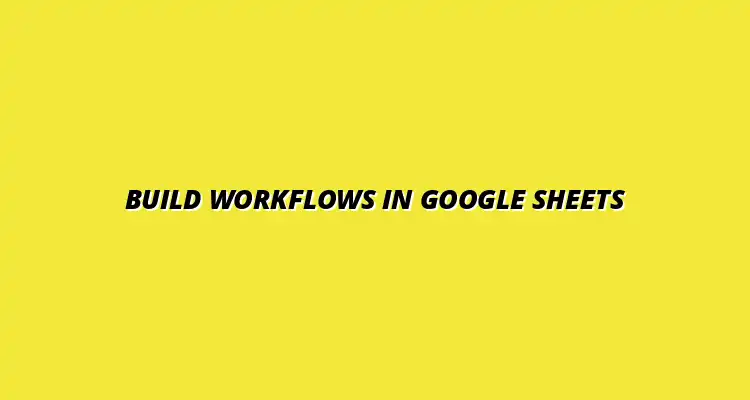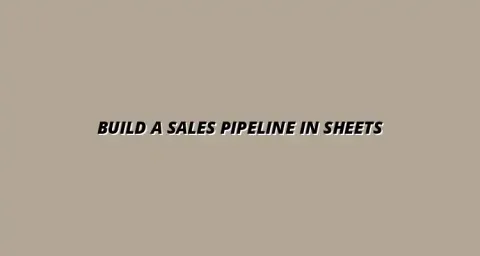
- Workflow Tips
- Jan 25
2025-01-01
When we talk about workflows in Google Sheets, we're discussing how tasks and processes flow within this powerful tool. Workflows help organize your work and ensure that tasks are completed efficiently. They can streamline operations, making it easier to manage data and collaborate with others.
Understanding workflows is essential, especially if you want to maximize your productivity. A solid workflow helps to reduce errors, save time, and keep everyone on the same page. Once you grasp the basics, you can start creating workflows that truly cater to your specific needs! For example, you can track projects effectively in Sheets, improving overall team efficiency.
So, what exactly is a workflow in the context of Google Sheets? A workflow is a sequence of steps or processes that you follow to complete a task. In Google Sheets, this could involve collecting data, analyzing it, and then sharing the results with your team. Understanding this concept is vital for creating effective processes.
The importance of workflows can't be overstated! They help you maintain order and clarity in your projects. Plus, having a defined workflow can lead to better collaboration and communication among team members. Learning to automate Google Sheets can significantly improve your workflow.
A workflow in Google Sheets involves a series of structured steps designed to accomplish a specific goal. This could be as simple as data entry or as complex as generating reports based on collected data. It helps in mapping out the entire process, ensuring nothing is overlooked.
To illustrate, here are some basic components of a workflow in Google Sheets:
Implementing effective workflows offers numerous advantages. For one, it can significantly improve your efficiency, allowing you to focus on more important tasks. You’ll also find that it reduces confusion, as everyone involved knows their roles and responsibilities. Effective data visualization is key; learn more about effective data visualization in Sheets.
Here are some top benefits of having a well-defined workflow:
Before diving into building a workflow, it’s crucial to take some time to prepare. Knowing what you need and setting goals will guide your process. This preparation phase is all about laying a strong foundation for your workflow.
When you clearly understand your requirements, it makes the entire building process easier and more effective. Let’s explore how to identify your needs and set up your Google Sheets environment for success!
The first step in creating a successful workflow is identifying your specific requirements. This means considering what tasks need to be completed and how you'll gather the necessary information. Defining these requirements will ensure a smoother workflow development process.
To identify your workflow requirements, ask yourself some key questions:
Once you have a clear understanding of your requirements, the next step is assessing your data input needs and sources. Knowing where your data will come from is crucial for building an efficient workflow. This could be data from surveys, existing databases, or manual entries. For inventory management, consider using Google Sheets; see this tutorial on managing inventory with Google Sheets.
Consider these points when assessing your data input:
Now that you understand your data input needs, it’s time to define the desired outcomes and goals of your workflow. What do you want to achieve? Having clear goals will keep you focused and motivated throughout the process.
Start by thinking about your end goals and what success looks like. Consider these aspects:
With your goals and requirements in mind, it’s time to set up your Google Sheets environment. A well-organized environment will help you streamline your workflow and make it easier to manage your tasks. Let's get started!
Creating a new spreadsheet and customizing it to suit your needs is the first step in this process. This will be the hub for all your workflow activities! To further streamline your workflow, consider using Google Sheets templates designed for efficiency.
To begin building your workflow, you’ll need to create a new spreadsheet in Google Sheets. This is where you’ll collect, analyze, and visualize your data. Make sure to give your spreadsheet a clear and descriptive name to keep things organized!
Here’s how to create a new spreadsheet:
After creating your new spreadsheet, the next step is to organize it for maximum efficiency. A well-structured spreadsheet makes it easier to navigate and reduces the chances of errors. Think about how you can best lay out your data! Mastering Google Sheets shortcuts can significantly boost your analysis speed. Check out these Google Sheets shortcuts for analysis.
To organize your spreadsheet effectively, consider the following tips:
By following these initial steps, you’ll be well on your way to creating effective workflows in Google Sheets, setting a solid foundation for the exciting work ahead!
Once you've set up the basic structure of your workflow in Google Sheets, it's time to take it to the next level! By leveraging advanced techniques, you can unlock new functionalities that can significantly enhance your workflow's effectiveness. In this section, we will explore how to utilize Google Sheets add-ons and other advanced features to optimize your processes.
Advanced techniques not only streamline your tasks but also save valuable time! These enhancements are crucial in making your workflow more robust, allowing you to focus on what really matters while the repetitive tasks are handled efficiently. Streamlining your processes with Google Sheets is key to efficiency. See this guide on streamlining processes with Google Sheets.
Google Sheets add-ons can supercharge your workflows by providing additional features that aren't available by default. By integrating these add-ons, you can automate tasks, generate reports, and even connect to external data sources more seamlessly. Let's look at some popular add-ons that can enhance your workflow:
With these add-ons, you can expand the capabilities of your workflows significantly. Make sure to explore the Google Workspace Marketplace for more options tailored to your specific needs!
When selecting add-ons for your workflow, it’s important to choose tools that align with your specific goals. Some popular options include:
By carefully selecting the right add-ons, you can enhance the functionality of your workflows and make your data handling even more efficient!
Installing and managing add-ons in Google Sheets is a straightforward process. Just follow these simple steps:
Once installed, you can manage your add-ons by returning to the “Add-ons” menu, where you can enable, disable, or uninstall them as needed. Keeping your add-ons updated ensures you always have the latest features at your fingertips!
Just like any other process, maintaining your workflows is essential for continued success. Regular updates will help ensure that your workflow remains relevant and efficient. In this section, we will discuss how to create a schedule for workflow reviews and best practices for documentation.
By actively maintaining your workflows, you can quickly adapt to any changes in your projects or data needs. This proactive approach will save you time and effort in the long run!
Establishing a routine for reviewing your workflows can help identify areas for improvement. Here are some tips for scheduling regular reviews:
Regular evaluations not only help keep your workflow efficient but also foster a culture of continuous improvement within your team!
When you make changes to your workflows, clear documentation is vital. Follow these best practices:
Having a well-documented workflow ensures everyone is on the same page and helps prevent confusion down the line. This practice also supports accountability and transparency within your team.
Involving your team in the evolution of your workflows can lead to better ideas and solutions. Here are some ways to engage them:
By fostering a collaborative environment, you can not only improve your workflows but also boost team morale. Everyone benefits when they feel their input is valued!
As you build and maintain your workflows, you might have some questions. Let's address a couple of the most common inquiries.
When designing your workflows, keep these essential features in mind:
By focusing on these factors, your workflows will be more effective and easier to manage!
Sharing your workflows is simple in Google Sheets! Here’s how to do it:
By sharing your workflows, you can enhance collaboration and ensure everyone has access to the latest versions!
Creating effective workflows in Google Sheets is not just about the initial setup; it's also about ongoing optimization and engagement. By continuously refining your processes and leveraging advanced techniques, you can achieve greater efficiency!
Remember, the goal is to create a workflow that works for you and your team. Don't be afraid to experiment and innovate as you discover new features and tools to enhance your experience!
To summarize, here are some key takeaways for building successful workflows:
Keeping these points in mind will help you create a workflow that is not only efficient but also adaptable to your changing needs!
Don't hesitate to try out new features or different approaches in Google Sheets! Innovation often comes from experimenting with what’s possible. Each time you try something new, you might uncover a hidden gem that can significantly improve your workflow.
Stay curious, and always be on the lookout for ways to enhance your processes! The more you explore, the more efficient your workflows can become.
If you're eager to learn more about optimizing your Google Sheets workflows, there are plenty of resources available:
These resources can help you deepen your knowledge and become a workflow expert in no time! Happy spreadsheeting!