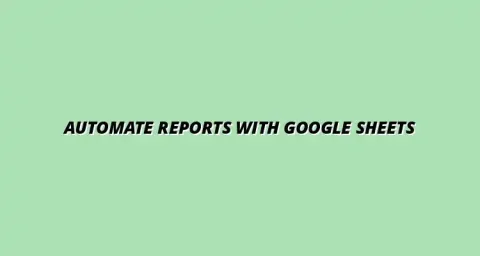
- Process Automation
- Jan 03
2025-01-16
When it comes to organizing data, Google Sheets offers a powerful feature known as conditional formatting. This tool allows users to apply specific formatting rules to cells or ranges based on set criteria. For instance, you can change the background color of a cell if the value exceeds a certain threshold. This not only beautifies your spreadsheet but also makes it more functional!
Conditional formatting is a feature in Google Sheets that changes the appearance of cells based on certain conditions. It can highlight important data, flag errors, or visualize trends using colors and styles. By utilizing this feature, users can transform a plain dataset into a visually engaging and informative tool. Learn more about effective techniques with this guide on effective conditional formatting in Google Sheets.
For instance, you might set a rule that turns cells red if they contain negative numbers. This immediate visual cue helps you quickly identify which values require attention. It's an essential tool for anyone looking to make the most of their data without getting overwhelmed!
Conditional formatting plays a crucial role in data analysis by allowing users to visualize their data in intuitive ways. It helps in drawing attention to key metrics and patterns that might otherwise go unnoticed. With clear visual cues, it's easier to make decisions based on your findings. Discover how to organize data with conditional formatting for improved analysis.
Here are a few reasons why conditional formatting is important for data analysis:
One of the standout features of conditional formatting is its ability to provide visual representations of data trends. By applying color scales or icon sets, you can visually compare values at a glance. This approach simplifies information consumption and helps prioritize tasks effectively. For more tips and tricks, check out this resource on conditional formatting in Google Sheets.
Moreover, the visual cues allow teams to recognize performance trends over time. For example, if sales figures are trending upwards, you might choose to highlight those cells in green, indicating success. This immediacy can motivate teams to focus on what’s working well!
Another benefit of conditional formatting is its capability to act as an alert system. By setting specific rules, you can receive instant notifications when certain conditions are met. For example, if a project deadline is approaching, you can configure cells to change color when the due date is near. Learn how to streamline processes with Google Sheets and conditional formatting.
Here are some examples of how conditional formatting can streamline workflow:
Conditional formatting is a powerful tool within Google Sheets, but like any tool, it can present challenges. Many users encounter issues that can hinder their ability to effectively analyze data. In this section, we’ll tackle some common challenges and provide practical solutions to help you navigate these obstacles!
From performance slowdowns to formatting errors, understanding how to troubleshoot effectively can save you time and enhance your data management skills. Let's dive into these common challenges together!
One of the biggest hurdles users face is performance issues when working with large data sets in Google Sheets. When too many conditional formats are applied, you might notice a lag in responsiveness. To overcome this, consider the following approaches:
Another challenge is troubleshooting conditional formatting problems. Sometimes rules may not apply as expected, which can be frustrating. Here are some steps to troubleshoot:
When deciding how to present your data, you may wonder if conditional formatting is the best choice compared to charts or graphs. Understanding when to use each method can enhance your data presentation. Here’s when you might choose conditional formatting:
Additionally, conditional formatting can work hand-in-hand with other features in Google Sheets, such as filters and functions. Integrating these tools can lead to greater insights and improved efficiency. Automating tasks can significantly improve your workflow; explore options for automating Google Sheets data entry.
Continuous improvement is essential for effective process optimization. Gathering user feedback can dramatically enhance the functionality of your conditional formatting systems. Seeking out input from team members can yield valuable insights to refine your approach!
By analyzing data effectively, you can identify areas for improvement in your conditional formatting techniques. Let’s look at some strategies that will help you stay on top of your game. Consider these tips on streamlining workflows with Google Sheets to boost efficiency.
Gathering user input is crucial for enhancing the functionality of your conditional formatting settings. Here are some ways to encourage feedback:
Using data analysis to refine your conditional formatting techniques is equally important. By reviewing how your formatting rules are performing, you can make informed adjustments. Consider these practices. For a comprehensive guide, explore automating Google Sheets: a guide.
Encouraging sustainable practices within your workflow is vital to operational efficiency. By using conditional formatting to streamline processes, you create a more effective work environment. Remember, small changes can lead to significant improvements in productivity!
Now is the perfect time to start implementing conditional formatting in your Google Sheets. Whether you’re just starting or looking to refine your approach, these tips will help you maximize the benefits of this fantastic tool. Let's get to work!
