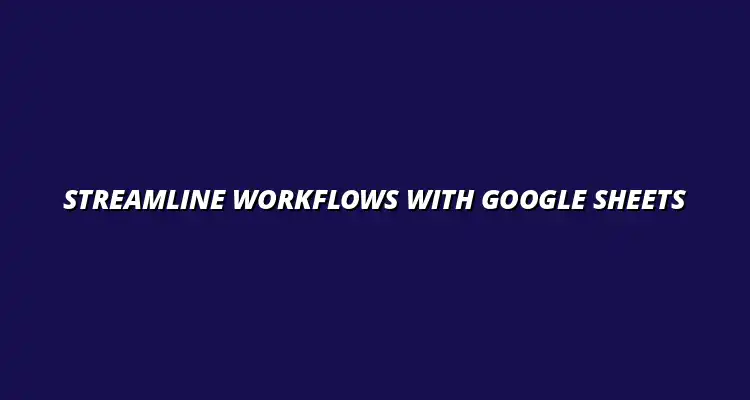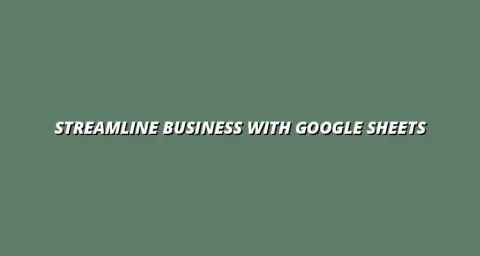
- Workflow Tips
- Jan 06
2025-01-05
In today's fast-paced work environments, integrating Google Sheets with various tools has become essential for enhancing efficiency. This integration allows teams to streamline their processes, reduce manual tasks, and ultimately improve productivity. By understanding how Google Sheets fits into the broader landscape of tools, we can unlock its full potential and maximize our workflows! Learn more about integrating Google Sheets with other tools by checking out these tips and tricks.
Whether you're tracking project timelines, managing budgets, or analyzing data, Google Sheets offers a versatile platform that adapts to different needs. Its ability to collaborate in real-time with team members also makes it a favorite in many organizations. Let’s dive deeper into what makes Google Sheets such a crucial tool in modern workplaces.
Google Sheets is a cloud-based spreadsheet application that allows users to create, edit, and share spreadsheets online. Its role in modern work environments goes beyond just number crunching; it serves as a collaborative hub where teams can analyze data together in real-time. This feature of collaboration boosts communication and reduces the chances of errors, making it vital for today’s businesses.
With Google Sheets, you can access your data from any device with an internet connection. This flexibility is crucial, especially with the increasing trend of remote work. The ability to work on spreadsheets anywhere, anytime, can significantly enhance productivity and facilitate faster decision-making! To further boost your efficiency, explore these essential Google Sheets shortcuts.
Google Sheets comes packed with various features designed to make data management easier. Here are some key functionalities:
These features highlight the essential role of Google Sheets in managing data efficiently. Learn how to streamline your data management with Google Sheets. It simplifies complex tasks and brings teams together, setting the stage for effective project management.
Google Sheets is utilized across different industries in numerous ways. Here are some examples:
These diverse applications illustrate how Google Sheets can adapt to various industry needs. Its versatility makes it a valuable asset in any organization, helping teams work smarter, not harder!
Workflow automation refers to the process of using technology to streamline repetitive tasks and workflows. When integrated with Google Sheets, it can significantly enhance efficiency and reduce time spent on manual data handling. Automation allows teams to focus on more strategic activities rather than getting bogged down in mundane tasks! Discover how to automate Google Sheets data entry to save valuable time.
By automating workflows involving Google Sheets, businesses can ensure that data flows seamlessly between different tools, reducing the risk of errors. This not only saves time but also improves accuracy, leading to better overall performance.
At its core, workflow automation is about making processes more efficient. This can involve:
These tasks can free up valuable time for employees, allowing them to concentrate on higher-level projects rather than repetitive activities. The concept of automation is crucial for businesses looking to thrive in a competitive environment!
Integrating Google Sheets into automated workflows brings several benefits:
These benefits show just how powerful integrating Google Sheets with automation can be. By leveraging these advantages, organizations can set themselves up for lasting success! Learn to streamline processes with Google Sheets for increased efficiency.
When working with integrated tools, ensuring data accuracy is key to maintaining efficient workflows. Regular audits help to identify discrepancies and keep the data aligned with what’s expected across different platforms. Monitoring data integrity should be a routine part of your workflow to minimize errors and enhance productivity.
To maintain accuracy, consider implementing automated checks that can verify data inputs. These checks can alert you to any inconsistencies that may arise when data is transferred between Google Sheets and other integrated tools. This proactive approach helps in preventing larger issues down the line!
Collaborative editing can enhance teamwork but also leads to potential data discrepancies. To ensure everyone is on the same page, set clear guidelines for how the sheet should be edited. This could include naming conventions or specific formats for data entries.
Additionally, make use of the commenting feature in Google Sheets. It allows users to leave notes for each other, clarifying intentions behind edits or suggesting changes. This way, everyone can communicate effectively without disrupting the workflow! This guide can help you automate Google Sheets for improved workflow efficiency.
Managing user permissions is critical when integrating Google Sheets with other tools. By understanding the various sharing settings, you can control who has access to view or edit your sheets. This helps to protect sensitive data while allowing necessary collaboration.
Consider setting up user permissions based on roles within your team. For example, give editing access to team leaders while restricting editing rights for general team members. This approach not only secures your data but also maintains workflow efficiency!
Defining user roles can significantly improve data security in your integrated Google Sheets environment. Start by categorizing your team members into different roles such as viewers, commenters, and editors. This classification allows you to tailor access according to the needs of each role.
Additionally, regularly update user permissions as team dynamics change. If someone moves to a new position or project, adjust their access accordingly. Keeping user roles up-to-date is essential for a secure and efficient workflow! Learn to manage tasks effectively with Google Sheets for better organization and security.
Integrating Google Sheets with other tools can sometimes come with its challenges. One of the most common issues is dealing with compatibility problems. Different tools may not communicate seamlessly, leading to errors in data transfer or inconsistent information.
To overcome these challenges, it’s important to research and choose tools that are known for their compatibility with Google Sheets. Many platforms offer integration support to ensure smoother workflows, so take advantage of those resources!
If you encounter integration issues, there are several troubleshooting steps you can take. First, check the settings of both Google Sheets and the integrated tool to ensure they are configured correctly. Sometimes a simple setting adjustment can resolve the problem!
Additionally, look for any error messages that might provide clues about what’s wrong. Documenting these messages can help when seeking assistance from support teams or communities. Remember, persistence is key!
To enhance your skills in integrating Google Sheets, consider exploring various online courses. Many platforms offer specialized training on Google Sheets integrations, covering everything from basic functionalities to advanced techniques. These resources can help you maximize your use of Google Sheets!
Joining online communities and forums can also provide valuable insights. Engaging with others who are experienced in Google Sheets integrations can lead to new ideas and tips. It’s a great way to keep learning and improving your workflows!
Finding the right blogs and communities can be a game changer for your learning experience. Look for blogs that consistently update their content on Google Sheets and integrations. They often share tips, tricks, and updates that can keep you informed!
Additionally, communities like Reddit and LinkedIn groups can provide a wealth of knowledge. Engaging in discussions or asking questions can lead to quick solutions and help you connect with like-minded individuals who are also exploring Google Sheets integrations!
Integrating Google Sheets into your workflows can yield significant benefits. Not only does it help in saving time, but it also increases accuracy and collaboration among team members. Evaluating these benefits can provide insights into how effective your integrated system is!
By improving workflow efficiency, individuals and organizations can achieve better results. Streamlined processes lead to enhanced productivity, which can ultimately contribute to meeting goals and targets more effectively. It’s all about working smarter, not harder!
In the long run, maintaining an integrated system with Google Sheets can offer lasting advantages. Individuals can develop their skills, while organizations can benefit from improved performance metrics. This synergy is crucial for sustaining growth and success!
As we embrace technology, it’s essential to encourage a culture of continuous improvement. Regularly revisiting and refining our workflows can help us stay ahead in a competitive landscape. After all, the quest for efficiency is never truly over!
Continuous improvement is vital for both individual growth and organizational success. Encourage team members to share feedback on existing workflows and suggest ways to enhance them. This collaborative approach can lead to innovative solutions that drive efficiency!
Additionally, setting aside time for regular reviews of your integrated systems can help identify areas for enhancement. By keeping an open mind and being adaptable, you can ensure that your workflows remain effective and relevant!