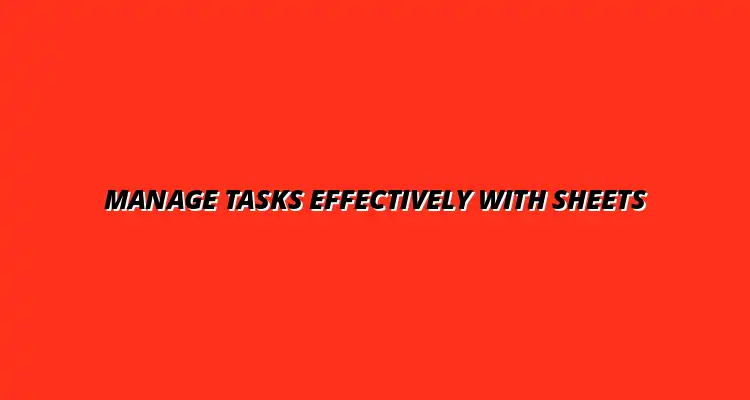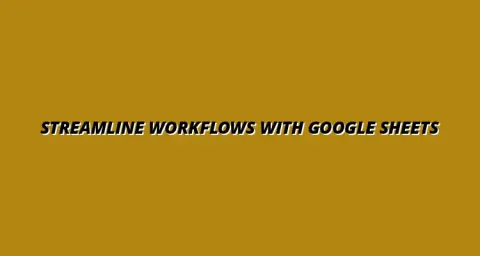
- Process Automation
- Jan 01
2025-01-02
In today's fast-paced work environment, effective task management is crucial for productivity and team collaboration. Google Sheets has emerged as a powerful tool for organizing tasks and tracking workflows. With its familiar interface and simple functionalities, it allows users to create, update, and share task lists effortlessly, making it ideal for teams of all sizes.
Moreover, Google Sheets offers flexibility that many traditional task management tools lack. Whether you're managing a small project or a complex initiative, you can easily tailor your spreadsheets to fit the specific needs of your team. This adaptability is one of the reasons why so many organizations are turning to Google Sheets for their task management solutions. To further enhance your productivity, explore tips on using Google Sheets shortcuts for analysis.
Google Sheets plays a significant role in modern task management by streamlining collaboration and communication among team members. It allows everyone to view real-time updates, ensuring that everyone is on the same page. This transparency is vital for maintaining momentum on projects and achieving deadlines.
Another advantage is that Google Sheets is cloud-based, meaning that you can access your tasks from anywhere with an internet connection. This accessibility is especially important for remote teams or those who frequently travel. Overall, Google Sheets provides a robust platform for task management that is easy to use and highly effective. Learn how to track projects effectively in Sheets to maximize efficiency.
One of the key reasons Google Sheets is a viable task management tool is its simplicity. Unlike specialized software that can require a steep learning curve, Google Sheets is straightforward. Anyone familiar with spreadsheets can quickly set up a task list with columns for due dates, priority levels, and statuses.
Additionally, Google Sheets supports various organizational methods, such as color coding or conditional formatting, which helps users visually manage their tasks. These features make it easy to highlight urgent items or track progress on specific projects. This versatility is essential for maintaining a clear overview of all ongoing tasks. Discover how to streamline your Google Sheets tasks for improved workflow.
Using Google Sheets for organizing workflows comes with multiple benefits. For one, it provides a centralized location where all team members can contribute and view tasks. This encourages collaboration and reduces the chances of miscommunication.
Moreover, Google Sheets allows for easy tracking of task progress. You can set up simple formulas to calculate the percentage of tasks completed or to generate reminders for upcoming deadlines. With these functionalities, teams can stay ahead of their goals and ensure projects move forward without hitches. Learn to boost productivity with Google Sheets by streamlining your processes.
Setting up Google Sheets for effective task management doesn't have to be complicated. You can create a simple yet effective task management template that caters to your team's specific needs. This setup will enable you to monitor tasks, deadlines, and responsibilities seamlessly.
By leveraging the various features that Google Sheets offers, you can create a workspace that enhances productivity and keeps everyone aligned on their tasks. Let's dive into how to create the perfect task management template! And for those recurring tasks, learn how to schedule recurring tasks in Sheets.
Integrating Google Sheets with other tools can significantly boost productivity and streamline workflows. By connecting Google Sheets with various applications, you can automate repetitive tasks, synchronize data, and enhance your overall task management experience. This integration allows teams to focus more on strategic work rather than getting bogged down by manual updates.
To make the most of Google Sheets, consider the types of integrations available. Common tools that work well with Google Sheets include project management software, communication platforms, and automation tools that help you create a seamless workflow. Together, these integrations can transform the way your team collaborates and makes decisions. Improve your data management with streamlined data management techniques in Sheets.
Integrating Google Sheets with project management applications can offer a robust solution for task organization. By syncing these tools, you can ensure that all team members have access to the most up-to-date information and can track progress in real-time. This level of synchronization eliminates confusion and keeps everyone on the same page.
Here are some popular integrations and their benefits:
These integrations not only save time but also enhance team collaboration by providing a unified platform for tracking progress and updates. Efficiently streamline processes with Google Sheets for better workflow management.
Automation tools can further enhance your Google Sheets experience by streamlining repetitive tasks. Tools like Zapier and Integromat allow you to create workflows that connect Google Sheets with countless other applications. This means you can automate data entry, notifications, and updates without manual intervention.
Consider these automation benefits:
Implementing automation can help your team work more efficiently and focus on higher-priority tasks, ultimately boosting productivity.
Add-ons can greatly enhance the functionality of Google Sheets, making it a more powerful tool for task management. With the right add-ons, you can access features that are specifically designed to help you manage tasks, track progress, and collaborate effectively with your team. The Google Workspace Marketplace offers a wide variety of options to choose from.
Here are some top add-ons to consider for improved task management:
By integrating these add-ons, you can tailor Google Sheets to better fit the needs of your team and enhance your workflow.
Installing add-ons in Google Sheets is a straightforward process. Start by opening Google Sheets and navigating to the “Add-ons” menu. From there, you can browse through the available add-ons or search for a specific one that meets your needs. Once you find the desired add-on, click “Install” and follow the prompts to set it up.
After installation, you can access your add-ons through the same “Add-ons” menu. Many add-ons come with their own user guides, so take a moment to familiarize yourself with their features and settings. This way, you can fully leverage the additional functionality they provide.
As you explore using Google Sheets for task management, it’s normal to have questions or concerns. Understanding both the limitations and the best practices will help you get the most out of this tool. Below, we’ll address some common questions to ensure you can effectively manage tasks using Google Sheets.
Being informed about potential challenges will empower you to use Google Sheets as a reliable and efficient task management solution.
While Google Sheets is a versatile tool, it does come with limitations that users should be aware of. This includes aspects such as performance issues with large datasets, lack of advanced project management features, and limited offline capabilities. Knowing these limitations can help you make an informed decision on when to use Google Sheets versus other task management tools.
Some challenges you might encounter include:
By recognizing these challenges, you can develop strategies to mitigate their impact and continue using Google Sheets effectively.
Identifying the potential challenges you may face while using Google Sheets is crucial. Solutions like breaking down large spreadsheets into smaller, manageable ones can significantly improve performance. Additionally, designated editing times can prevent conflicts when multiple users are collaborating.
Here are some solutions to consider:
By implementing these strategies, you can overcome many of the limitations of Google Sheets.
To ensure your Google Sheets task management remains effective, adopting best practices for maintaining organization is essential. Regularly updating and reviewing your task lists plays a vital role in keeping information current and relevant. A well-organized sheet not only improves efficiency but also enhances team collaboration.
Some tips for regular updates include:
Following these tips will help you maintain an organized workflow in Google Sheets, keeping tasks on track and ensuring clear communication within your team.
Maintaining data integrity and accuracy in Google Sheets is paramount, especially when collaborating with a team. Implementing strategies such as version control and regular audits will help keep your data reliable. This ensures that your team can trust the information they are working with.
Here are a few strategies to consider:
By implementing these strategies, you can enhance the reliability of your task management system in Google Sheets.
As we wrap up our discussion, it's clear that Google Sheets is a powerful tool for task management and workflows. From its collaborative features to its ability to integrate with other applications, Google Sheets offers flexibility that can adapt to various team needs. Understanding how to effectively utilize this tool can lead to significant improvements in productivity.
Now is the time to experiment with Google Sheets for your team’s task management needs! Don't hesitate to customize your sheets, explore integrations, and adopt best practices to make the most of this resource. You might be surprised at how efficiently it can enhance your workflow!