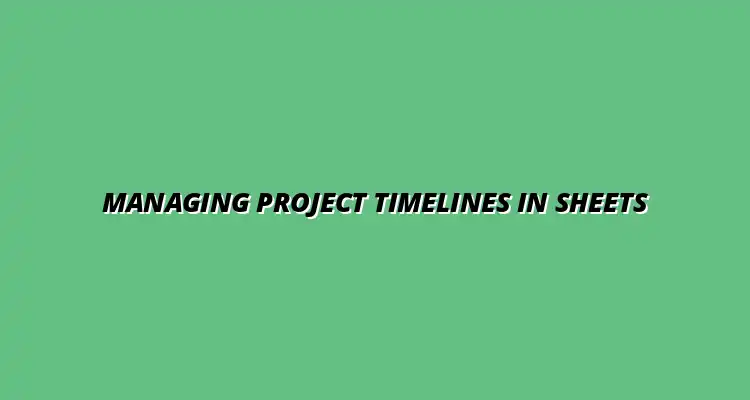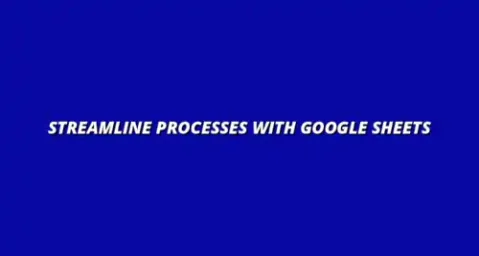
- Process Automation
- Dec 27
2024-12-29
Managing project timelines is an essential skill for anyone involved in project management. With tools like Google Sheets, you can easily track your projects, ensuring that every task stays on schedule. Let’s dive into why effective timeline management is crucial and how you can get started using Google Sheets!
A project timeline is a visual representation of a project's schedule, including all the tasks that need to be completed and the deadlines for each task. It plays a vital role in ensuring project success by helping you plan, organize, and communicate effectively with your team. With a clear timeline, everyone knows what to expect and when to deliver their work!
By defining project timelines, you can identify critical milestones and dependencies that affect project flow. This clarity helps teams stay focused on priorities and minimizes the risk of overlooking important details that could derail progress. Overall, a well-constructed timeline is a roadmap to achieving your project goals!
Poor timeline management can lead to numerous challenges, including missed deadlines and frustrated teams. When tasks overlap or are poorly defined, it can create confusion about responsibilities, resulting in project delays. Additionally, stakeholders may feel left in the dark if communication about changes is lacking.
To begin managing your project timelines in Google Sheets, first, set up your environment. Create a new spreadsheet and label it clearly based on your project. Organizing your data from the start makes it easier to track progress and update information as needed!
Consider using separate tabs for different aspects of your project, such as tasks, deadlines, and resources. This way, you can keep all relevant information easily accessible and well-organized! Don’t forget to share your sheet with team members so everyone can stay in the loop. To streamline your processes further, consider exploring these workflow management tips for Google Sheets.
Google Sheets comes with a variety of features that enhance project timeline management. Some of the most valuable include:
When creating your project timeline, it’s essential to establish clear milestones and deadlines. Milestones mark significant points in the project and help track progress. Assign specific deadlines to tasks to keep the team accountable and focused!
Break down larger tasks into smaller, manageable steps. This approach not only makes the project feel less overwhelming but also allows for easier tracking of progress and adjustments as needed. Don't forget to review these regularly to ensure everyone is on track! For a quick start, explore these simple Google Sheets project timeline templates.
One of the quickest ways to get started with project timelines in Google Sheets is to utilize pre-made templates. Many templates are available that can help you organize tasks, set deadlines, and visualize your project. Using a template can save time and help you focus on what truly matters!
Learn how to customize your Google Sheets for optimal usability and discover more project management templates.
Customizing your Google Sheets can significantly enhance usability and efficiency. Start by choosing distinct colors for different task categories or team members. This visual cue makes it easier to identify responsibilities quickly.
Additionally, you can use filters to sort tasks by priority or deadline, making it easier to focus on what needs immediate attention. Remember, the goal is to create a sheet that works for you and your team, so feel free to experiment with different layouts and formats! To make the most of Google Sheets' capabilities, you might find these effective data visualization techniques helpful.
Color coding is a simple yet effective way to enhance clarity in your project timelines. By assigning specific colors to different task types or statuses, you can quickly identify what’s happening at a glance. For example, use green for completed tasks, yellow for in-progress tasks, and red for overdue tasks!
In addition to color coding, consider using bold text or highlighting important deadlines. This way, you can ensure critical tasks stand out, making it easier for everyone involved to prioritize their work. Remember, clarity leads to better communication! Improving your efficiency starts with understanding Google Sheets formulas. Check out this guide to Google Sheets formula shortcuts to learn more.
Google Sheets is designed for collaboration, making it easy to involve your entire team in project management. Utilize the comments feature to ask questions or provide feedback on specific tasks. This keeps all communication in one place, reducing the chance of miscommunication!
Streamline your tasks even further with these tips on streamlining tasks using Google Sheets.
To keep your project timeline accurate and up-to-date, leverage Google Sheets' powerful formulas and functions. You can use formulas to automatically calculate deadlines based on start dates or to track the completion percentage of tasks. This real-time update ensures you’re always aware of your project’s status!
Additionally, consider using functions like IF statements to manage task dependencies effectively. For example, if Task A is not completed, do not start Task B until it’s done. This feature helps maintain logical flow in your project timeline, promoting better organization!
Conditional formatting is a fantastic feature in Google Sheets that allows you to highlight specific data points based on set criteria. For instance, you can set rules to change the color of cells when a deadline approaches or when tasks are overdue. This visual indication helps you identify issues at a glance!
For more advanced workflow management, consider these workflow management tips.
It’s common to encounter delays or overlapping tasks in project timelines. To effectively manage these issues, it’s essential to have a clear understanding of your project’s dependencies and adjust timelines accordingly. If a task is delayed, communicate with your team about the impact on other tasks.
Consider using a Gantt chart to visualize overlapping tasks and their timelines. This allows you to see where adjustments might be needed and helps identify potential conflicts before they escalate. Always remember, proactive communication is key!
Communication is a crucial aspect of managing project timelines. When changes occur, it’s essential to keep all stakeholders informed to ensure everyone is aligned. Regularly update your Google Sheets and share the link with your team and stakeholders for transparency.
Evaluating your project timeline management practices is essential for understanding how effective your strategies have been. By taking a step back and analyzing what worked and what didn’t, you can identify areas for improvement. This evaluation not only helps in refining your current methods but also ensures that future projects are more successful.
One effective way to start evaluating your practices is by reviewing the performance of completed projects. This involves looking at how closely you adhered to your original timelines, identifying delays, and understanding the reasons behind any discrepancies. By gathering data, you'll be better equipped to make informed decisions for upcoming projects!
Analyzing completed projects can reveal valuable insights that can shape your future project management strategies. Start by assessing the timelines you set against actual completion dates. Were there any common patterns in delays? Identifying these trends can help you plan better next time.
Don't forget to document lessons learned during the project. Creating a summary of what worked well and what didn’t is crucial. Consider including the following in your analysis:
Establishing a feedback loop is a powerful way to ensure continuous improvement. Encourage team members to share their insights on the project timeline management process. This can be done through regular meetings, surveys, or informal discussions.
Make it easy for everyone to provide input by asking specific questions like:
By collecting feedback, you can implement changes that will enhance team performance and project outcomes going forward!
Google Sheets offers a variety of advanced features that can significantly enhance your control over project timelines. Exploring these features can help you optimize your tracking and collaboration efforts. One such feature is the ability to add custom scripts that automate repetitive tasks, saving you valuable time.
There are numerous add-ons available in Google Sheets that can improve functionality. Some popular ones include:
Integrating Google Sheets with other project management tools can create a more streamlined experience. For example, you can link your Google Sheets with tools like Trello or Asana to synchronize tasks and timelines seamlessly. This integration allows for real-time updates and better visibility across your projects!
Consider these benefits of using Google Sheets alongside other tools:
To create a sustainable project management culture, fostering accountability within your team is essential. One way to achieve this is by using shared timelines in Google Sheets. When everyone can see their responsibilities and deadlines, it encourages ownership of tasks.
Encouraging team accountability can be achieved through:
Establishing best practices helps ensure consistency and quality across all projects. This involves documenting successful strategies and processes in your Google Sheets. Additionally, consider creating a project management guide that your team can refer to.
In your guide, include:
By laying a strong foundation, you can elevate your project management practices and make every project a success!
Managing project timelines is an ongoing journey! I encourage you to experiment with different features in Google Sheets to find what works best for you and your team. Don't hesitate to adapt your processes as you learn and grow.
Finally, I invite you to share your experiences and tips in the comments below! Your insights could be incredibly valuable to others navigating the challenges of project timeline management.