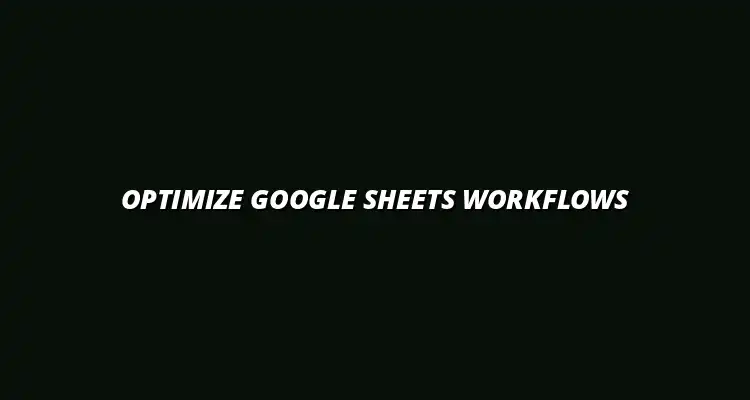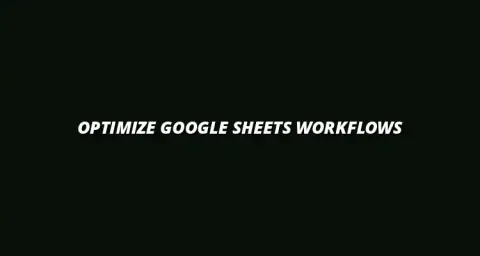
- Workflow Tips
- Jan 06
2025-01-06
Using Google Sheets can be a game changer when it comes to managing and analyzing data. However, as your datasets grow, it’s crucial to develop a streamlined workflow that keeps things organized and efficient. With the right tools, such as filters and sorting, you can transform the way you handle data, making it easier to find insights, track progress, and report results. To truly optimize workflows with Google Sheets, understanding these core functions is paramount.
Managing data effectively is key to boosting productivity. When you have organized data, it allows for quicker analysis and decision-making. Streamlined workflows help you save time and reduce errors, making your work more efficient. For instance, effectively managing tasks effectively with sheets can significantly improve project outcomes.
In Google Sheets, good data management means utilizing features like filters and sorting to quickly access the information you need. Whether you’re analyzing sales, tracking projects, or preparing reports, proper data management can significantly enhance your overall productivity.
Working with large datasets can be overwhelming. Some common challenges include difficulty in finding specific information, the risk of losing track of details, and potential data inaccuracies. When your data isn’t organized, it can lead to wasted time and frustration. Learning to effectively sort and filter data in sheets can alleviate many of these issues.
By implementing effective filters and sorting techniques in Google Sheets, you can overcome these challenges and make your data management process smoother and more efficient!
Filters are tools that allow you to display only the data you want to see, hiding the rest. This can be incredibly helpful when you need to focus on specific information without the distraction of unrelated data. You can apply filters to various columns and even use multiple criteria to narrow your results!
When you use filters in Google Sheets, you can easily refine your view by selecting specific values or ranges. This feature saves time and helps you to quickly glean insights from your dataset.
Sorting helps you organize your data in a meaningful way. You can sort data in ascending (A-Z) or descending (Z-A) order, making it easier to identify trends or key figures. Custom sorting allows you to set your own criteria, offering flexibility in how you analyze your information. Effective sorting is crucial for creating compelling data visualizations in Google Sheets.
Utilizing these sorting options can drastically improve how you visualize and present your data, making it more accessible and insightful.
Filters are particularly useful when analyzing sales data. By filtering for specific products, regions, or sales periods, you can easily identify patterns and trends that might otherwise go unnoticed. This targeted approach enables you to make data-driven decisions quickly!
By implementing these filters, you can gain valuable insights into your sales performance and adjust strategies as needed. For example, you can use filters to effectively manage inventory with Google Sheets.
When managing projects, filters can help you track tasks efficiently. You can filter by status, due dates, or team members to keep everyone accountable and on track. This approach ensures that you have a clear view of project progress and outstanding tasks.
For effective project management, consider applying filters to:
With these filtering techniques, you’ll be better equipped to manage your projects and ensure timely completion. Streamlining your processes with Google Sheets, as described in this guide, can enhance efficiency further.
Sorting your data can elevate the quality of your reports and presentations. By organizing the information logically, you make it easier for your audience to understand key points. Clear, sorted data enhances your storytelling and supports your conclusions.
When preparing reports, consider sorting your data by:
This structured approach ensures that your insights are communicated effectively!
While sorting is essential for gaining insights, it’s important to maintain data integrity. Always ensure that related data stays together during sorting to avoid confusion. For instance, if you sort a list of sales but don’t sort the corresponding customer data, it can lead to misinterpretation.
By following these best practices, you can enjoy the benefits of sorting while keeping your data accurate and reliable. Mastering pivot tables in sheets can further enhance your data analysis capabilities.
Using filters and sorting in Google Sheets can significantly enhance your productivity, but sometimes challenges arise. Understanding these common challenges and their solutions can help you use these features more effectively. By addressing these issues head-on, you can maximize the benefits of filters and sorting, making your workflow smoother and more efficient!
Many users encounter filter limitations in Google Sheets, which can hinder their ability to analyze data effectively. These limitations can include a maximum number of filter views or difficulties in filtering certain data types. However, knowing how to work around these issues can save you time and frustration.
One common limitation is the maximum number of rows that can be filtered at once. If you’re working with a large dataset, you might hit this cap. To avoid this, I recommend breaking your data into smaller chunks or using aggregated data to simplify your filters.
Additionally, certain functions like ARRAYFORMULA can conflict with filter settings. Ensure that you're familiar with these functions and their interactions. By being aware of the limitations, you can better navigate your filtering tasks!
Sometimes, you might experience data loss when applying filter views, especially if multiple users are editing the sheet simultaneously. To prevent this, always ensure that your data is saved and backed up before applying any changes. You never know when a glitch might occur!
If you’re new to using filters and sorting, you might have questions about their functionality. Understanding these features is key to making the most out of Google Sheets. Let’s dive into some frequently asked questions to clear up any confusion!
Filters allow you to temporarily hide data that doesn’t meet certain criteria, making it easier to analyze specific segments of your dataset. On the other hand, data validation is a feature that ensures only certain types of data can be entered into a cell, like dropdown menus or date ranges.
For complex datasets, advanced filtering techniques are invaluable! You can use multiple criteria, custom formulas, and even combine filters to refine your data analysis. This allows for deeper insights and a better understanding of your information.
Collaboration is key in many work environments. By effectively using filters and sorting, teams can maintain organization and clarity. Let’s explore how to integrate these features into collaborative workflows!
One of the best features of Google Sheets is the ability to share filtered views with your team. This ensures everyone sees the same data without altering the original dataset. To share a filtered view, simply create a filter and use the "Share" option to send it to your colleagues.
When multiple users are sorting data, it’s essential to maintain order. I suggest establishing guidelines for sorting, such as agreeing on which columns to sort first. This prevents confusion and ensures that everyone is on the same page during group projects.
Also, consider using protected ranges to limit editing of certain data. This way, critical information remains intact while allowing others to manipulate less sensitive data!
As we wrap up, I encourage you to keep learning about filters and sorting in Google Sheets. These skills can significantly enhance your productivity and improve collaboration within your team. Don't hesitate to explore new techniques and applications!
Google Sheets is constantly evolving, so staying informed about updates and new features can set you apart! Join forums, follow blogs, and subscribe to online courses to expand your knowledge. The more you learn, the more efficient you'll become!
There are plenty of fantastic resources available for mastering Google Sheets. A few of my favorites include:
By utilizing these resources, you'll surely become a Google Sheets pro in no time!