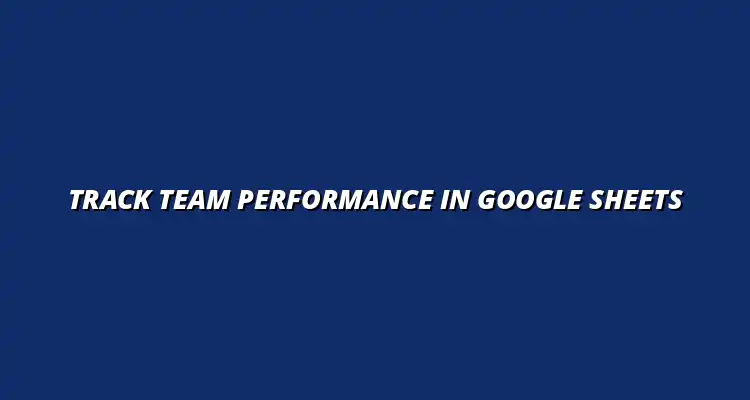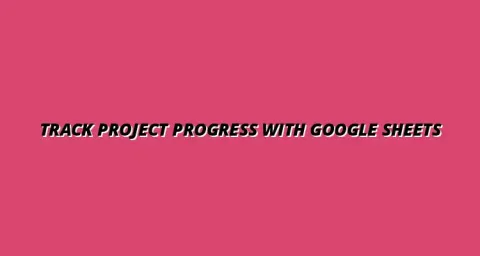
- Process Automation
- Jan 07
2025-01-15
Tracking team performance is essential in today’s fast-paced work environment. It helps identify strengths and weaknesses within your team, allowing for better decision-making and strategy development. By using tools like Google Sheets, you can streamline this process and make data-driven insights more accessible to everyone on your team.
The ability to monitor performance effectively not only keeps everyone accountable but also fosters a culture of continuous improvement. With the right metrics and a solid tracking workflow, you can transform your team's performance from good to great. Knowing the significance of performance tracking is the first step toward creating a more efficient work environment! This can be significantly improved by streamlining your workflow with Google Sheets.
Understanding why team performance matters starts with recognizing its impact on productivity and morale. When team members see how their contributions affect the bigger picture, they become more motivated. Tracking performance allows you to highlight achievements and address challenges promptly.
In today’s competitive landscape, effective performance tracking is vital. Here’s why:
Incorporating these elements into your performance tracking can lead to significant improvements. When team members feel valued and understood, they are more likely to engage fully in their work!
When it comes to evaluating team performance, it’s important to track the right metrics. Here are some essential metrics to consider:
By focusing on these metrics, you can paint a clearer picture of team productivity and identify areas for improvement. Remember, the goal is to create an environment where everyone can thrive and contribute their best!
Google Sheets is an excellent choice for tracking performance due to its flexibility and user-friendly interface. It allows teams to input data easily and access it from anywhere, making it a go-to tool for many organizations. Plus, it integrates well with other Google Workspace tools, enhancing its functionality. Learn how to track performance with Google Sheets effectively.
Here are some notable advantages of using Google Sheets:
Utilizing Google Sheets can simplify the process of team performance tracking. With these benefits, your team can stay organized and focused on achieving their goals!
Collaboration is key when it comes to team performance tracking, and Google Sheets excels in this area. As a cloud-based tool, you can share sheets with team members, enabling everyone to contribute to data entry and updates. This ensures that all team members are on the same page. Discover tips on how to collaborate better with Google Sheets for improved teamwork.
Additionally, the ability to comment and communicate directly within sheets fosters discussions about performance, allowing for immediate feedback. This level of interaction is crucial for maintaining transparency and accountability. By employing Google Sheets, you’re not just tracking performance; you’re building a more cohesive team!
Setting up Google Sheets for performance tracking is straightforward and effective. Start by defining the purpose of your performance tracking – whether it's for project management, team evaluations, or both. After that, you can create a dedicated sheet tailored to your needs.
A performance dashboard provides an at-a-glance view of your team’s progress. Here’s how to create one:
Having a performance dashboard can drive accountability and motivation among team members. It keeps everyone informed and focused on their objectives!
When creating your performance tracking sheet, include these essential columns:
These data points not only keep track of performance but also help in identifying areas for growth. With clear information, team members can understand expectations and strive for improvement! Streamlining data organization within your sheets is crucial for efficient tracking.
Automation in Google Sheets can save time and reduce errors in your performance tracking. By leveraging built-in functions and scripts, you can streamline data entry and calculations, allowing team members to focus on their work instead of administrative tasks. This is where the true power of Google Sheets comes into play!
Google Sheets offers a rich set of functions that can enhance your tracking capabilities. Consider using:
These functions help automate calculations and make it easier to visualize performance trends. The less time spent on manual updates, the more time your team can dedicate to key projects! Learn to automate tasks with Google Sheets for increased efficiency.
Google Apps Script is a powerful tool for those looking to take automation to the next level. By writing custom scripts, you can automate tasks such as sending emails, generating reports, or updating multiple sheets simultaneously. This can be a game-changer for managing team performance efficiently. This guide on automating Google Sheets can help you get started.
For instance, you could create a script that automatically sends reminders for upcoming deadlines or even compiles weekly performance summaries. Custom automation can significantly enhance your workflow, helping your team stay organized and responsive to changes!
Customizing Google Sheets for your team's specific needs is one of its biggest strengths! You can tailor your spreadsheets to reflect the unique objectives of your team, ensuring that all relevant data points are included.
For instance, teams focused on sales might want to track metrics like monthly sales volume, while project teams may prioritize task completion rates. Here are some effective ways to customize Google Sheets:
Google Sheets offers a treasure trove of add-ons that can significantly enhance its functionality! These add-ons can help you automate tasks, create beautiful visualizations, and even integrate other tools.
Some popular add-ons include:
While Google Sheets is a fantastic tool, it does have its limitations. Understanding these can help you make informed decisions about when to use it and when to look for alternatives.
For example, Google Sheets may struggle with large datasets or complex calculations. Here are some of its common limitations:
Each Google Sheet can handle up to 10 million cells across all worksheets, which is pretty impressive! However, pushing the limits can result in slow performance or crashes. Learn how to streamline projects with Google Sheets to optimize performance.
To ensure smooth operation, consider these strategies:
Once you've set up your Google Sheets workflows, it's essential to measure their effectiveness regularly. Evaluating how well your tracking methods work can lead to significant improvements!
Here are key indicators you can use to assess workflow efficiency:
To get a clearer picture of your tracking success, keep an eye on these indicators:
Are you ready to take your Google Sheets workflows to the next level? It's time to explore more resources and tools that can help you optimize your performance tracking!
Consider these next steps:
There are numerous resources available for enhancing your Google Sheets skills! Some excellent options include:
In conclusion, Google Sheets is a powerful tool for tracking team performance, but it’s essential to leverage its features effectively. By customizing your sheets, utilizing add-ons, and regularly assessing your methods, you can create a robust performance tracking system!
Embrace the flexibility of Google Sheets, and watch your team's productivity soar!