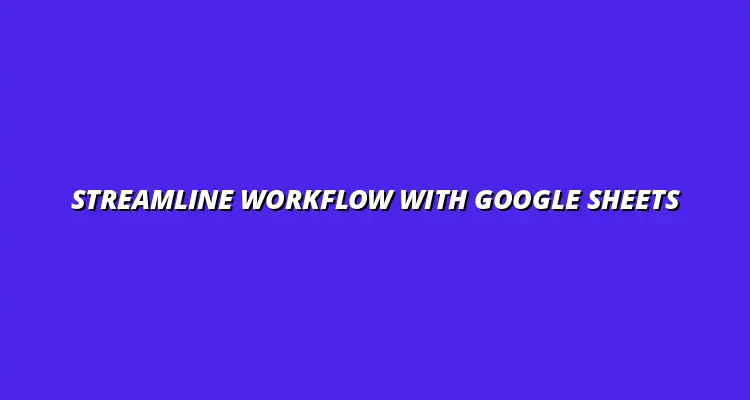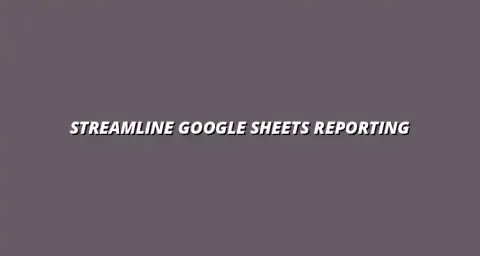
- Workflow Tips
- Jan 12
2025-01-10
When it comes to managing data, workflow efficiency is a key concept that can significantly impact productivity. By organizing data systematically, you can streamline processes, reduce errors, and save time. A well-structured dataset allows for easier access to information, leading to quicker decision-making and enhanced collaboration among team members.
The impact of workflow efficiency extends beyond just the organization of data; it also influences how teams work together. When data is organized, everyone can find what they need without unnecessary delays. This not only boosts individual productivity but also enhances the overall teamwork experience!
Workflow efficiency refers to the optimal arrangement and management of tasks to maximize productivity. In the context of Google Sheets, this means having a clear structure for data that minimizes confusion and errors. To learn more about streamlining your processes with Google Sheets, check out this helpful guide on streamlining processes. When tasks are organized efficiently, team members can focus on their work instead of searching for information.
Furthermore, an efficient workflow fosters a positive work environment. When everyone knows where to find important data, it reduces frustration and increases morale. By defining workflow efficiency in your organization, you set the stage for improved performance and better outcomes!
Google Sheets is a powerful tool for organizing data, offering numerous features that enhance workflow efficiency. One of the standout benefits is its cloud-based nature, allowing multiple users to access and edit data simultaneously. This real-time collaboration helps teams stay on the same page and reduces the chances of miscommunication.
Another benefit is the availability of various functions and formulas that aid in data analysis. With tools like sorting, filtering, and conditional formatting, Google Sheets enables users to manage large datasets effectively. This means you can quickly identify trends and insights without spending hours on manual calculations! For more advanced techniques on effective data organization, explore these resources.
To achieve the best results when using Google Sheets for data organization, it's essential to follow key principles. Start by establishing clear objectives for your data management processes. Knowing what you want to achieve makes it easier to create a structured approach that meets your team's needs. Discover more tips on organizing data effectively to maximize your efficiency.
Next, you should choose the right structure for your data. This involves utilizing tables, rows, and columns to create a logical flow. When each data point has its designated space, it becomes easier to understand and analyze!
Organizing data in Google Sheets may seem straightforward, but several challenges can arise. Understanding these common issues helps you navigate potential pitfalls and create a more efficient workflow. By addressing these challenges head-on, you can significantly enhance your data management practices!
Let's explore some of the most prevalent challenges with organizing data in Google Sheets and how to effectively tackle them to maintain a smooth workflow.
Data duplication can clutter your spreadsheets and lead to confusion. This often happens when multiple entries are created for the same information, which makes it harder to manage and analyze data effectively. Identifying and resolving these issues is crucial for maintaining clear and concise datasets. Learn how to streamline data entry and prevent these issues.
To combat duplication, here are some practical strategies:
The first step in addressing duplication is to identify where it exists. This can be done by sorting your data or using formulas like COUNTIF to find duplicates. Once identified, you can remove them using the built-in features or manually, depending on the number of entries.
Creating a regular process for checking duplicates can save time and prevent confusion later. You might set reminders to audit your data monthly or quarterly!
To avoid redundancy, implementing best practices is essential. Here are some tips to help:
Data accuracy and consistency are vital for making informed decisions based on your datasets. Inaccurate or inconsistent data can lead to misguided analyses and ultimately affect decision-making processes. So, how can we ensure our data remains reliable? Discover simple shortcuts and tips for better data organization.
Implementing validation rules is one effective solution. These rules can help restrict data entry to certain formats or ranges. For instance, you can set up rules that only allow numerical entries in specific columns.
By setting up validation rules in Google Sheets, you can prevent errors during data entry. This ensures that only the correct types of data can be input in designated cells. Some common validation types include:
Regular audits of your data provide an excellent way to maintain accuracy and consistency. I recommend setting a schedule for audits, which could be weekly, monthly, or quarterly, depending on data volume. During these audits, check for:
This proactive approach helps catch errors before they snowball into bigger issues!
As collaboration becomes more essential in today's work environment, ensuring smooth sharing and teamwork in Google Sheets is crucial. Setting appropriate permissions and understanding access levels can significantly enhance how your team interacts with the data. Learn to streamline your workflow with customized templates.
Let’s explore how to facilitate collaboration and streamline sharing processes.
Setting the right permissions is a vital part of managing collaborative work in Google Sheets. Depending on team dynamics and project needs, you might want different people to have different levels of access. This not only enhances security but also ensures that team members can only edit what they need to.
When determining permissions, consider the following:
Understanding access controls helps in protecting sensitive data while still allowing collaboration. Here’s why access controls matter:
Having a clear workflow for data management enhances collaboration. This includes setting up guidelines for how team members should interact with the data. Consider these steps when creating a workflow:
By following these steps, you can streamline your team’s efforts and ensure everyone knows their part in managing the data! Automating tasks can further improve efficiency. Check out this guide on automating tasks with Google Sheets scripts.
Presenting data effectively helps engage stakeholders and fosters better decision-making. Utilizing charts and graphs can turn raw data into easily digestible visuals that highlight important trends and insights. So, how can we make our data presentations shine?
By focusing on visual representation, you can capture your audience's attention and convey your message more clearly!
Charts and graphs are powerful tools for data presentation. Here are some common types and their applications:
When sharing insights, clarity is key! Here are some best practices to consider:
With these practices, you can ensure your data presentations resonate with your team and stakeholders!
When it comes to organizing data, many questions often arise. Having a clear set of FAQs can help clarify common concerns and improve your overall workflow in Google Sheets.
Let’s address some of the frequently asked questions!
The most effective methods for organizing data typically involve utilizing the features of Google Sheets. This includes applying data validation, sorting and filtering, and creating clear structures with tables. Regular audits and consistent formatting also play a vital role in maintaining organized data.
Improving collaboration within your team can be achieved by setting appropriate permissions, creating a clear workflow for data management, and utilizing Google Sheets' built-in communication features. Regular check-ins and effective data presentations will also engage team members and encourage more interactive collaboration!
In conclusion, understanding and addressing the challenges of data organization is essential for achieving workflow efficiency. By applying the solutions discussed, you can create a more structured and effective approach to managing your data in Google Sheets.
Remember, the goal is to foster a culture of continuous improvement. As technology and teams evolve, adapting your practices will ensure that your workflow remains efficient and effective!