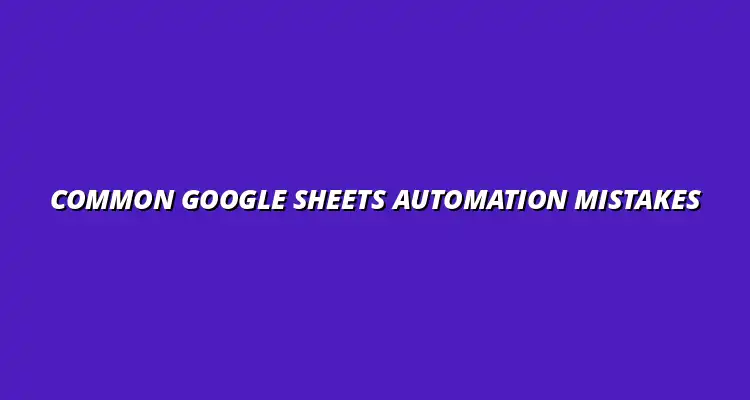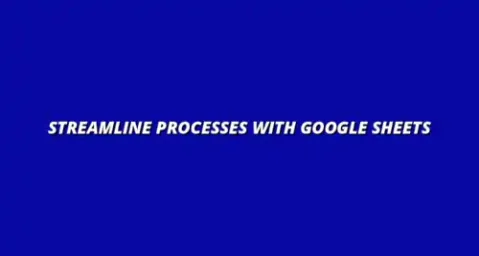
- Process Automation
- Dec 27
2025-01-05
Process automation in Google Sheets revolutionizes how we handle data and repetitive tasks. It allows users to create efficient workflows that save time and minimize manual errors. By leveraging various tools and features, automation transforms a basic spreadsheet into a powerful resource, enhancing productivity for individuals and teams alike!
Whether you’re managing budgets, tracking project progress, or analyzing sales data, incorporating automation can streamline these processes significantly. This means more time for analysis and decision-making, rather than just data entry. Let’s dive deeper into the importance of automation in Google Sheets and how it can dramatically improve your workflow. For a comprehensive guide on automating Google Sheets, check out this helpful resource: Automate Google Sheets: A Guide.
Automation plays a crucial role in making Google Sheets a valuable tool for many users. It not only boosts efficiency but also ensures that data is processed consistently and accurately. As tasks become automated, the risk of human errors diminishes, allowing you to focus on the bigger picture!
Here are a few reasons why automation is essential:
Implementing automation in Google Sheets leads to significant efficiency gains. For instance, tasks that previously took multiple clicks can now be completed with a single command. This not only speeds up workflow but also enhances focus, as users can devote their attention to analyzing data rather than inputting it. Learn how to boost productivity with Google Sheets through effective automation.
To maximize efficiency, consider automating the following tasks:
When it comes to managing data, accuracy is paramount. Automated processes in Google Sheets help improve data accuracy by eliminating human errors that often occur during manual entry. With tools like Google Apps Script, you can ensure that your data is not only correct but also updated in real-time.
By automating data-related tasks, you benefit from:
Google Sheets is packed with features that allow users to automate their workflows. Understanding these features can significantly enhance your experience and productivity. From Google Apps Script to various add-ons, there are numerous ways to streamline processes and improve efficiency.
Some of the most common features of Google Sheets automation include:
Google Apps Script is a JavaScript-based platform that allows you to automate tasks in Google Sheets (and other Google Workspace applications). With Apps Script, you can create custom functions, automate repetitive tasks, and enhance the functionality of your spreadsheets.
Here’s how you can utilize Google Apps Script effectively:
Add-ons are another excellent way to enhance the automation capabilities of Google Sheets. These third-party tools can help you accomplish tasks that are not available in the default Sheets features. By exploring the Google Workspace Marketplace, you can find a variety of add-ons tailored for different automation needs. For valuable tips on optimizing your Google Sheets automation workflow, see these Google Sheets automation workflow tips.
Some popular add-ons for Google Sheets include:
When diving into the world of Google Sheets process automation, you might have some burning questions. I often find that understanding common issues, optimization techniques, and resources can really help ease the journey. Let’s tackle these FAQs to empower you and ensure your automation experience is smooth and effective. This article provides several helpful tips on automating tasks in Google Sheets.
Many users face frequent challenges when automating processes in Google Sheets. Some of these issues can arise due to incorrect settings or misunderstanding the tool's capabilities. Understanding these challenges can help you anticipate and avoid potential pitfalls.
To tackle these challenges, consider implementing specific solutions that can streamline your automation process. Regularly reviewing your scripts and settings is essential. Here are some effective strategies:
Optimizing your Google Sheets automation can lead to enhanced performance and reduced errors. I’ve found that employing practical techniques can go a long way in improving efficiency. Let’s explore some methods to ensure your automation is running at its best! Effective data visualization can significantly improve your analysis. Check out these tips on effective data visualization in Sheets.
Creating a feedback loop is crucial for ongoing optimization. By encouraging users to provide feedback, you can identify issues quickly and make necessary adjustments. This helps you build a culture of continuous improvement around your automation processes. Learn to manage tasks effectively with Sheets for better workflow management.
If you want to dive deeper into Google Sheets automation, there are plenty of resources available! I’ve found that exploring various platforms can provide valuable insights and tips. Here’s a list of some great resources to get you started:
Engaging with community forums can be a game-changer. Sites like Reddit and Stack Overflow provide platforms where you can ask questions, share experiences, and learn from others. These communities can often help you troubleshoot specific issues you may encounter.
Having clear strategies in place can make a significant difference in your automation efforts. I’ve discovered that a structured approach often leads to better outcomes. Let’s look at how you can develop and implement effective strategies.
Creating a systematic plan for your automation projects helps ensure nothing is overlooked. By following a few simple steps, you can develop a robust strategy that aligns with your goals. Here’s a breakdown of the essential steps:
Using project management tools can help streamline your automation tasks. These tools allow you to track progress, assign responsibilities, and maintain clear communication. Adopting a project management approach will bolster your automation efforts.
To ensure your automation strategies work effectively, it's important to follow best practices. I’ve seen how these guidelines can help people navigate the complexities of automation with ease. Here are some practices that can lead to success:
Continuous improvement relies on being open to feedback. By iterating on your automation processes based on user suggestions, you can enhance their effectiveness. This adaptability can be the key to a successful automation journey!
As we wrap up our exploration of Google Sheets process automation, it’s important to reflect on what we’ve learned. Being aware of common pitfalls and crafting effective strategies can greatly improve your automation experience. Here’s a quick recap of our discussion.
By recognizing potential mistakes early on, you can prevent them from affecting your automation efforts. Avoiding these pitfalls will set you up for success! Here are some common pitfalls to keep in mind:
Embracing automation in Google Sheets can transform your workflow if done correctly. With the right strategies and by avoiding common mistakes, you can enhance efficiency and enjoy a smoother experience. Remember, it’s all about continuous learning and improvement!