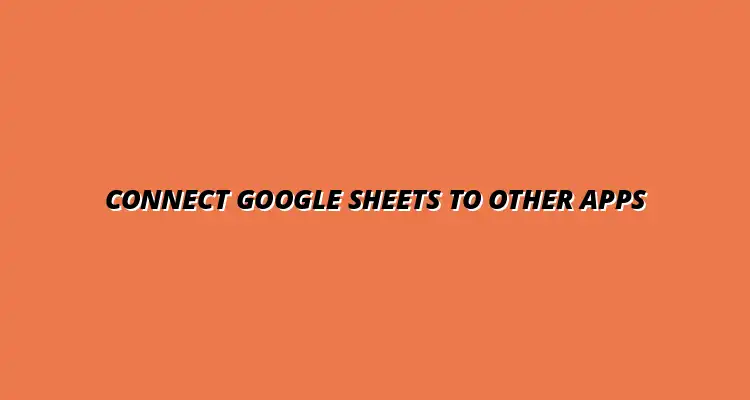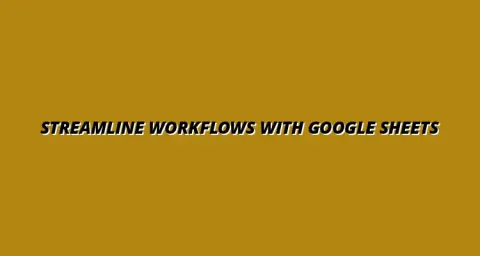
- Process Automation
- Jan 01
2025-01-03
When we talk about Google Sheets automation, we’re diving into a realm that can save you time and reduce human error in data handling. Imagine not having to manually enter the same data over and over again! Automation makes it possible to streamline your processes, allowing you to focus on what truly matters in your work. For a comprehensive guide on automating your Google Sheets, check out this helpful resource: Automate Google Sheets: A Guide.
By automating tasks in Google Sheets, you can also enhance collaboration among team members. Everyone can access real-time data, which leads to better decision-making and increased productivity. It's like having a personal assistant that takes care of the repetitive tasks for you!
At its core, Google Sheets automation refers to the use of tools and scripts to perform repetitive tasks in Google Sheets automatically. This can include anything from data entry to sending out alerts based on specific conditions in your spreadsheet. Think of it as programming your spreadsheet to take action without needing your constant oversight! Learn how to automate Google Sheets data entry to save time and reduce errors.
This process often involves connecting Google Sheets with other applications and services, making your workflows much smoother. With automation, you can set triggers and actions to ensure that your data is always up-to-date and accurate.
Automation in Google Sheets can be defined as the process of using scripts or third-party tools to execute tasks without human intervention. It allows users to create a more efficient workflow by eliminating the manual steps involved in data management. You can think of it as putting your spreadsheet on autopilot!
For example, if you receive weekly sales data via email, automation can help you extract that data and populate it directly into your Google Sheets without lifting a finger. This not only saves time but also minimizes the chance of mistakes that come from manual data entry. Discover how to automate tasks in Google Sheets using various add-ons and tools.
There are several benefits to automating processes in Google Sheets. Here’s a quick list of some of the key advantages:
By embracing automation, you set yourself up for a more productive workflow. Learn to streamline processes with Google Sheets and unlock its full potential. It's a game-changer for individuals and teams alike, making it easier to manage data and perform tasks with less stress!
To truly grasp the power of Google Sheets automation, it's essential to understand the key concepts behind connecting it with other apps. Integrating your Google Sheets with various applications takes your productivity to the next level. Let’s explore how these connections work and what tools are available! See how to automate Google Sheets with Apps Script for advanced customization.
When you connect Google Sheets to other apps, you can create a seamless flow of information that updates in real-time. This is especially helpful for businesses that rely on data from multiple sources to make informed decisions.
App integrations are essential for enhancing the functionality of Google Sheets. They enable data to be exchanged between Google Sheets and other software tools, allowing you to automate tasks and processes effectively. Common examples include integrations with project management tools, email platforms, and CRM systems.
By connecting Google Sheets with these applications, you can achieve a more holistic view of your data and insights. It’s about creating a network of tools that work together for you! Enhance your data visualization skills with these helpful tips: Google Sheets Data Visualization Tips.
APIs, or Application Programming Interfaces, play a crucial role in the automation of Google Sheets. They allow different applications to communicate with each other, enabling data to flow seamlessly. Basically, APIs act like bridges that connect your Google Sheets to other apps, facilitating automation.
Understanding how APIs work can empower you to create more sophisticated automations. They can automate tasks such as pushing data to Google Sheets from other apps or pulling information from Google Sheets into other platforms. Effectively streamline workflows with Google Sheets by understanding API integration.
There are several popular apps that integrate well with Google Sheets for automation. Some common choices include:
By leveraging these apps, you can greatly enhance your automation capabilities and streamline your workflows. It's all about finding the right tools that fit your needs!
When diving into Google Sheets automation, it's natural to have questions. Recognizing the limitations and troubleshooting common issues is essential for a smooth experience. Many users encounter challenges that can hinder their automation efforts, but understanding these pain points can empower you to overcome them!
In this section, we will explore some common questions, limitations, and troubleshooting tips that can help you maximize your use of Google Sheets automation. With the right strategies, you'll be well-prepared to enhance your productivity and streamline your workflows.
As with any tool, Google Sheets integrations come with some limits. Understanding these limitations can help you plan better and avoid frustration. Here are a few key points to consider:
These limitations don't mean you can't achieve effective automation, but it's crucial to be aware of them. Knowing the boundaries can help you strategize your tasks more efficiently!
APIs, or Application Programming Interfaces, are essential for connecting apps with Google Sheets. However, every API has its own set of rules and limits. Here are some important points to consider:
By understanding these API limitations, you can create more efficient and effective automations. Be sure to read the documentation provided by each service!
Another critical aspect to consider when working with Google Sheets automation is managing app quotas and performance issues. Here’s how you can do this:
By managing app quotas effectively, you can ensure smoother operations and reduce the risk of errors!
Despite your best efforts, you may encounter issues while integrating Google Sheets with other apps. Knowing how to troubleshoot these common challenges can save you time and frustration. Here are some steps to consider:
With these troubleshooting tips, you can quickly identify and resolve issues, ensuring your automations run smoothly!
When automating Google Sheets, it's essential to recognize typical problems that may arise. Some common challenges include:
Being aware of these potential problems can help you act quickly when things don’t go as planned.
If you encounter connectivity issues between Google Sheets and your other apps, here are some quick fixes you can try:
These quick fixes often resolve common connectivity issues, allowing you to get back to automating your workflows!
To make the most of your Google Sheets automation, it's crucial to adopt best practices. By following these guidelines, you can ensure that your automations are effective and sustainable over time. Let's dive into some best practices and future trends that can further enhance your automation strategy!
Implementing best practices can significantly improve the effectiveness of your automation efforts. Here are some tips to follow:
By adhering to best practices, you can create seamless automations that make working with Google Sheets a breeze!
Data integrity is crucial for effective automation. Here are strategies to maintain it:
By focusing on data integrity, you can ensure that your automations yield the right outcomes.
Over time, your needs may change, so it's essential to review and optimize your automations regularly. Consider these steps:
Regular review ensures that your automations continue to meet your needs and improve productivity!
Staying informed about future trends can help you adapt your automation strategy effectively. Here are some emerging trends to watch:
By staying ahead of these trends, you can continue to enhance your Google Sheets automation strategies!
Emerging technologies have the potential to transform how we approach automation with Google Sheets. Key technologies include:
These technologies will not only enhance our automation capabilities but make our workflows even more efficient.
AI and machine learning are already making waves in automation. Here’s how they are influencing app integrations:
As AI and machine learning continue to evolve, they will undoubtedly play a significant role in shaping the future of Google Sheets automation!
As we wrap up this discussion on Google Sheets automation, it’s clear that proper implementation and understanding can lead to substantial productivity gains. Evaluating your automation needs and tracking your progress is key to maximizing the benefits!
Before jumping into automation, it's important to assess your specific requirements. Here are some steps to help you evaluate:
By carefully evaluating your needs, you can create a focused automation strategy that delivers results!
Not all tasks are suitable for automation, so here are some criteria to consider:
By identifying the right tasks, you can achieve higher efficiency and reduce manual work!
Once you've implemented automation, it’s essential to measure its success. Here's how:
By measuring success and ROI, you can make informed decisions about future automation efforts and continuous improvement!