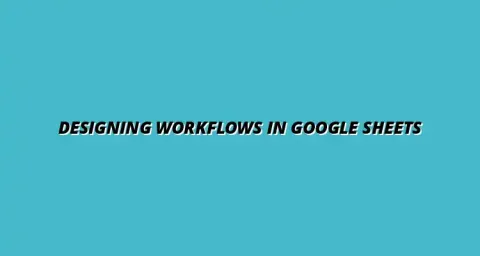
- Workflow Tips
- Jan 10
2025-01-21
In today's fast-paced digital world, effective team collaboration is crucial for achieving common goals. Team collaboration refers to the process where team members work together to achieve shared objectives, leveraging their diverse skills and perspectives. It’s not just about sharing files; it’s about creating an environment where ideas flow freely, and everyone contributes to the project’s success.
Collaboration in a digital workspace often involves various tools and platforms that facilitate communication and project management. However, understanding how to integrate these tools effectively is vital for maximizing productivity and ensuring that every team member is on the same page. For example, learning how to automate tasks with Google Sheets scripts can significantly improve workflow.
Team collaboration is essential for modern teams, especially as remote work becomes more common. By collaborating effectively, teams can enhance creativity, increase efficiency, and ultimately achieve better results. The importance of collaboration lies in its ability to bring together diverse talents, leading to innovative solutions that might not be possible in isolation.
Additionally, collaboration fosters a sense of belonging among team members. When everyone feels valued and included, it boosts morale and encourages continuous input and engagement. Overall, collaboration is a key driver of success in any organization. To learn more about effective collaboration strategies, check out this guide on how to collaborate effectively with Google Sheets.
However, teams face several challenges in collaboration. Miscommunication, lack of clarity in roles, and differing time zones can all hinder effective teamwork. Teams must be aware of these challenges and proactively address them to maximize their potential.
To navigate these challenges, teams can adopt specific strategies and utilize collaborative tools that enhance their workflow and communication. One powerful tool in this regard is Google Sheets, which allows teams to work together seamlessly. Automating data entry, for example, can save considerable time. Learn more about automating Google Sheets data entry.
Google Sheets has become a popular choice for teams looking to enhance their collaboration. As a cloud-based spreadsheet application, it allows multiple users to work on the same document simultaneously. This capability makes it a fantastic tool for sharing data and insights, ensuring everyone stays informed and involved.
One of the standout features of Google Sheets is its accessibility. Whether on a computer or mobile device, team members can access and edit sheets from anywhere. This flexibility is particularly valuable for remote teams, allowing them to stay connected and collaborate in real-time. Automating reporting can further streamline your workflow. Explore how to automate reporting with Google Sheets.
Moreover, Google Sheets facilitates collaboration by allowing team members to leave comments and suggestions directly within the document. This feature promotes clear communication and helps teams address issues promptly.
Real-time collaboration in Google Sheets means every change is instantly visible to all users. This feature eliminates the confusion that can arise from multiple versions of the same document. Whether it’s updating financial data or tracking project progress, teams can rely on Google Sheets to keep everyone informed.
Additionally, the ability to use filters and sorting options helps teams focus on relevant data quickly. This efficiency allows for more productive discussions and decision-making during team meetings. For more tips on Google Sheets automation, check out these Google Sheets automation tips.
When it comes to understanding how automation in Google Sheets affects team collaboration, measuring the impact is essential. By using specific metrics, teams can gain insights into how well they are working together and where improvements are needed. This helps not only in recognizing the benefits of their automation efforts but also in fine-tuning processes for enhanced productivity!
To evaluate the effectiveness of team collaboration facilitated by Google Sheets automation, it’s important to focus on specific Key Performance Indicators (KPIs). These KPIs can provide a tangible way to measure progress and efficiency.
Each of these indicators can give a clear picture of the collaboration landscape within the team. By regularly reviewing these KPIs, teams can adapt and improve their collaborative efforts using Google Sheets. To learn more about automating tasks, visit this page on automating tasks in Google Sheets.
Tracking collaboration efficiency is crucial for understanding the effectiveness of automation tools. Here are a few effective ways to monitor this:
By implementing these tracking methods, teams can gain valuable information that guides their automation strategies and collaboration practices. A comprehensive guide to automating Google Sheets is available here.
Benchmarking is an effective strategy to measure success over time. Teams can compare their own performance against previous periods or set industry standards to determine how well they’re collaborating. Here are some ways to benchmark:
This benchmarking approach can help teams identify areas where they excel and where they may need further improvement.
As teams embrace Google Sheets automation, it’s natural to have some questions or concerns. Addressing these can help teams feel more secure in their collaboration efforts. Here are some common inquiries:
While Google Sheets offers many automation features, it also has its limitations. Understanding these can help teams avoid pitfalls:
Recognizing these limitations helps teams plan their automation strategies more effectively.
Security is a top priority for any team using automated tools. When it comes to Google Sheets, understanding data security measures is essential. Here are some points to consider:
By being aware of these security features, teams can feel more confident in their use of automated Google Sheets without compromising sensitive information.
To ensure that team collaboration remains effective over time, implementing best practices is necessary! These practices can foster a more productive and cohesive team environment.
Continuous improvement is vital for adapting to ever-changing team dynamics and project requirements. Regularly revisiting team processes helps in identifying what works and what needs adjustment.
By continuously improving these strategies, teams can keep their collaboration effective and responsive to challenges.
Feedback from team members is crucial for optimizing automation tools. Here are some key ways to encourage this feedback:
By actively seeking feedback, teams can better tailor their use of Google Sheets automation to meet everyone’s needs!
Google Sheets is often updated with new features that enhance collaboration. Staying informed about these changes can ensure your team is utilizing the most effective tools available.
Being proactive about updates ensures that your team remains competitive and efficient!
In conclusion, enhancing team collaboration through automation in Google Sheets can lead to significant improvements in productivity and efficiency. As teams embrace this technology, they are also fostering a culture of collaboration that is essential for success!
Technology can play a major role in shaping a collaborative culture. By using tools like Google Sheets, teams can break down barriers and work together more effectively. Here are some ways to promote a collaborative culture:
These approaches help in building a strong foundation for teamwork and collaboration.
As we look towards the future, the capabilities of Google Sheets and automation tools will continue to evolve. Keeping an eye on trends can position your team for future success!
By staying informed about these trends, teams can leverage upcoming features to further enhance their collaboration efforts!
