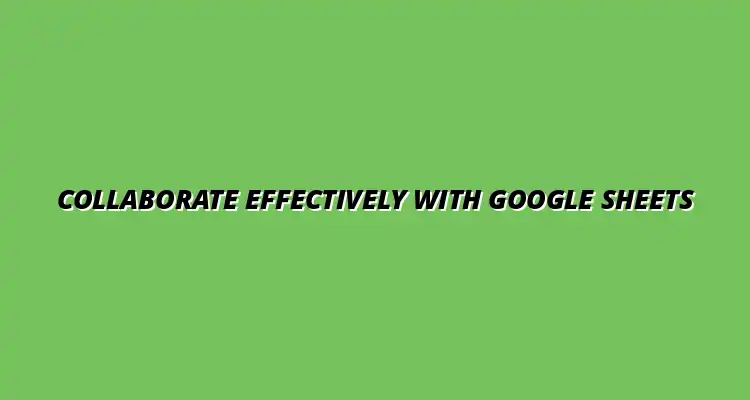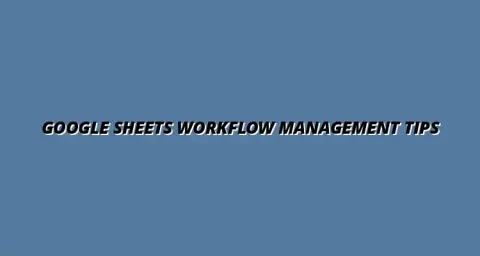
- Process Automation
- Jan 03
2025-01-10
Collaboration is an essential part of any successful team, especially in the digital age. Collaborative workflows are processes where team members work together towards a common goal, utilizing shared tools and communication channels. These workflows enhance productivity and help teams function smoothly, regardless of their physical location.
With the rise of remote work and digital tools, understanding collaborative workflows has never been more critical. Teams can leverage technology to create efficient systems, streamline communication, and ensure that everyone is aligned. This is where tools like Google Sheets become invaluable, allowing teams to collaborate in real time. To streamline processes with Google Sheets, consider implementing effective workflows.
In a digital workspace, collaborative workflows refer to the organized processes that enable team members to share information, contribute ideas, and complete tasks together. These workflows often involve the use of various digital tools that facilitate communication and project management. By harnessing these tools, teams can break down silos and foster a culture of collaboration.
Key elements of effective collaborative workflows include clear communication, well-defined roles, and the ability to track progress. It's essential for teams to understand how to utilize these elements to maximize their effectiveness. Here are some vital components of collaborative workflows:
Google Sheets acts as a powerful tool for enhancing teamwork and collaboration. Its real-time editing capabilities allow multiple users to work on the same document simultaneously, making it easy to share information and ideas. This capability is particularly beneficial for teams that are not in the same physical location, as it bridges the gap between remote workers.
Additionally, Google Sheets offers a range of features that support collaborative efforts, such as comments, chat functions, and sharing options. By using Google Sheets, teams can easily manage data, collaboratively manage data, track contributions, and maintain visibility over project progress. Some of the primary benefits include:
When working in teams, establishing best practices can dramatically improve productivity and ensure everyone is on the same page. Google Sheets offers a host of tools that can help streamline collaboration, but it's vital to set clear guidelines. This means not only knowing how to use the software but also understanding how to work together effectively. Learning how to collaborate better with Google Sheets is key.
Creating a structured approach will help teams avoid misunderstandings and ensure that everyone knows their role. By following best practices, teams can harness the full potential of Google Sheets, making collaboration a smooth and efficient process!
One of the first steps in fostering effective collaboration is establishing clear roles and responsibilities within the team. When everyone knows what is expected of them, it reduces confusion and enhances accountability. Here are some key elements to consider:
In Google Sheets, you can easily assign tasks by using specific columns designated for this purpose. This not only provides clarity but also helps in tracking progress. For effective task management, learn how to manage tasks effectively with sheets. For instance, you can:
This way, everyone can see their responsibilities at a glance, making it easier to manage the workflow!
Documentation is key to accountability in collaborative environments. Google Sheets allows you to keep a record of decisions made and tasks completed. To maintain accountability, consider:
By documenting everything, team members can reference past actions and understand the context of current tasks! Effective project tracking helps maintain accountability. Learn how to track projects effectively in Sheets.
In today’s digital world, ensuring data security and privacy is crucial when collaborating through tools like Google Sheets. Teams need to be aware of sensitive information and take appropriate steps to protect it. This includes understanding permission settings and more!
When team members feel that their data is secure, they can focus on collaboration without unnecessary worries. Learn how to protect your Google Sheets data. Here are some practices to keep data safe and sound:
Google Sheets allows you to set different access permissions for those who will be collaborating. This is essential for sensitive data. Consider these points:
By carefully managing permissions, you can protect your data from unintended edits or leaks!
Regular audits of sharing settings can help ensure that the right people have access to the right information. It’s a good practice to:
These steps will help maintain data integrity and security over time!
Even with a solid understanding of collaborative workflows, teams may encounter challenges. It’s important to address these issues swiftly to keep everyone on the same page. Let's look at some common concerns and how to overcome them.
Recognizing potential roadblocks and having strategies to handle them can make a significant difference in collaboration. Here are some areas to consider:
Collaboration in Google Sheets can lead to challenges, especially when multiple team members are making changes. To tackle these challenges, consider the following:
Conflicts can arise when more than one person edits the same cell at the same time. Here are some solutions:
By proactively discussing changes, you can minimize conflicts!
Sometimes, team members may not have the correct access to the Google Sheet. To resolve this, you can:
These steps can help prevent frustration and ensure smooth collaboration!
Teams often have questions regarding the capabilities of Google Sheets. Addressing these FAQ can provide clarity and enhance collaboration.
Here are some common queries that can arise:
Tracking changes is essential for accountability. In Google Sheets, you can:
This allows you to keep track of all modifications effectively!
If you face sharing restrictions, here are steps to take:
These actions can help you navigate sharing restrictions with ease!
Collaborative workflows using Google Sheets can be incredibly effective when best practices are followed. Understanding roles, ensuring data security, and addressing common challenges all contribute to a successful collaborative environment. Automating data entry can significantly improve efficiency. See how to automate Google Sheets data entry. It’s important for teams to consistently reflect on their processes and identify areas for improvement!
Embracing a culture of continuous improvement can enhance collaboration and productivity. Here are a few key takeaways:
Regularly reviewing your team's collaborative practices can lead to better efficiency. It’s great to check in and discuss:
By reflecting on these areas, your team can strengthen its workflow!
Collaboration is an ongoing process that can always be refined. Encouraging team members to suggest improvements fosters a positive environment. Here are ways to promote this:
This can lead to a more engaged team and greater overall success!