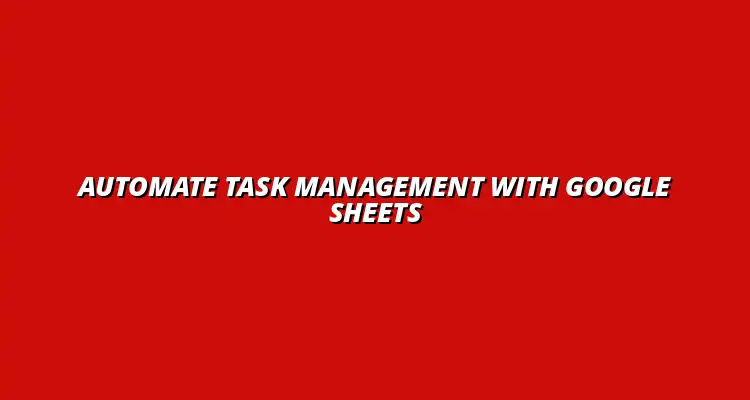- Process Automation
- Jan 15
2025-01-15
Task management automation with Google Sheets can revolutionize the way we handle our daily tasks. By using automated processes, we can save time, reduce human error, and streamline our workflow. This means less stress and more room to focus on what really matters!
Task management automation refers to the use of technology to streamline and manage tasks effectively. It involves setting up systems that can automatically track, assign, and monitor tasks without constant manual input. This way, tasks can be managed more efficiently, leaving us with more time for creativity and productivity!
There are several benefits to automating your task management processes. Here are some key advantages:
Google Sheets is a versatile tool for automating task management. One reason to choose it is its accessibility; you can access your sheets from anywhere with an internet connection. Additionally, it easily integrates with other Google tools, making it a great choice for workflow automation. To learn more about streamlining your processes, check out this guide on streamlining processes with Google Sheets.
Google Sheets offers several features that make it ideal for task management automation:
To start automating your task management, first set up your Google Sheets environment. Create a new Google Sheet and ensure you have everything organized. You might want to create tabs for different projects or categories. This will give you a clear view of your tasks at a glance!
Now that your environment is set, it’s time to build your first task management spreadsheet. Here’s a simple structure you can follow:
With this structure, you can easily track your tasks and their progress over time. Plus, you can customize it based on your needs! For more tips on Google Sheets automation, see this helpful resource: Google Sheets Automation Tips.
Integrating Google Sheets with Google Forms is a fantastic way to automate task input. You can create a form where team members submit their tasks, and responses automatically populate your Google Sheet. This minimizes manual input and keeps everything organized!
To further boost your task management, explore add-ons available for Google Sheets. These can enhance functionality and automate additional processes. Some popular options include:
With these add-ons, you can elevate your task management to a whole new level! For a comprehensive guide on automating tasks with Google Sheets, consider this guide: Automate Tasks with Google Sheets. Embracing automation in Google Sheets means you’re on your way to smarter work practices.
One of the greatest advantages of using Google Sheets is the ability to apply formulas and functions to automate various tasks. By leveraging these tools, you can enhance efficiency and ensure accurate tracking of your project progress. Mastering these techniques can make your task management much smoother! Learn more about automating tasks using Google Sheets here.
The IF statement is a powerful function that allows you to set conditions for your data. For example, you can use it to automatically change the status of a task based on its completion. This way, you can keep everyone updated on progress without having to manually check each item!
Conditional formatting is another effective way to manage tasks visually. By applying different colors to your tasks based on their status, you can quickly identify what needs attention. It not only makes your spreadsheet look more organized but also saves time when reviewing tasks!
For those looking to take their automation to the next level, Google Apps Script is a must-try! This handy tool allows you to write custom scripts that automate repetitive tasks in Google Sheets. If you're familiar with coding, you'll find it opens up a world of possibilities for managing your tasks more efficiently. This guide will help you automate Google Sheets.
Google Apps Script lets you create scripts that can manipulate your Google Sheets data and automate workflows. The benefits of using this technology include:
With Google Apps Script, you can develop custom functions to handle more complicated tasks. For instance, if you need to calculate the duration of tasks or generate reports, scripts can help you do that automatically. This can free up your time for more critical decision-making processes!
While task management automation can greatly enhance productivity, it's not without its challenges. Efficient data management is key to success. Learn more about streamlining data management with Sheets. It's essential to be aware of the common pitfalls that might arise when using Google Sheets for this purpose. Understanding these issues will help you navigate them more effectively!
Some potential challenges you might face include:
To combat these challenges, consider implementing the following strategies:
By staying proactive, you can minimize the risks associated with automation and ensure a smoother workflow! Successfully managing workflows is vital. Check out this page on streamlining workflows with Google Sheets.
As automation becomes more popular, it's natural to have questions about its effectiveness. Let's address some of the frequently asked queries regarding Google Sheets for task management automation!
Google Sheets takes security seriously, employing features like encryption and regular updates. However, it's essential to set proper sharing settings and understand who has access to your data. Taking these precautions can help keep your information safe!
While Google Sheets is capable of managing a sizable amount of data, it does have limitations. It can support up to 10 million cells in a spreadsheet. For larger projects, consider using it in conjunction with other tools or databases for the best results!
In summary, automating task management with Google Sheets can save you time and enhance productivity. By mastering formulas, scripts, and understanding potential challenges, you set yourself up for success!
Remember these key points:
Automation is not a one-and-done process. Keep experimenting with new techniques and tools to improve your task management system! With ongoing learning and adaptation, you can ensure that your workflow remains efficient and effective.