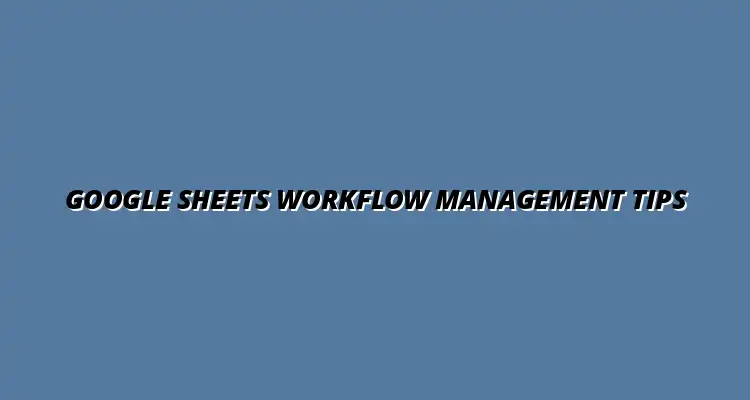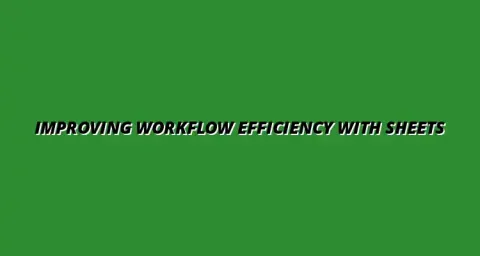
- Workflow Tips
- Jan 29
2025-01-03
Google Sheets is a powerful tool that can greatly enhance workflow management in both small and large teams. It provides a flexible platform where users can organize data, collaborate in real-time, and automate repetitive tasks. By understanding how to leverage this tool effectively, you can streamline your processes and improve productivity within your organization.
In modern work environments, the ability to adapt and use efficient tools is crucial. Google Sheets not only offers familiar spreadsheet functionality, but also integrates well with other applications, making it a versatile choice for managing workflows. Whether you are tracking projects, managing budgets, or coordinating team efforts, Google Sheets can play a significant role in keeping everything organized and accessible. To learn more about managing projects effectively with Google Sheets, check out this helpful guide: Manage Projects Effectively with Google Sheets.
Google Sheets serves many roles in workflow management, acting as a central hub for data collection and collaboration. Its cloud-based nature allows team members to access and edit files from anywhere, which is especially important in today’s remote work culture. This flexibility helps to ensure that everyone stays updated and can contribute effectively.
Moreover, the platform facilitates easy sharing and version control. Team members can comment on entries, ask questions, and make suggestions directly in the sheet, allowing for seamless communication. This collaborative environment is essential for maintaining transparency and accountability within teams. Boost your team's productivity with these tips on using Google Sheets: Boost Productivity with Google Sheets.
Google Sheets comes packed with features that can help streamline your workflow. For instance, the filter and sort functions allow you to easily manage large datasets, making it simple to find the information you need. Learn some Google Sheets shortcuts for faster data analysis here: Google Sheets Shortcuts for Analysis. Additionally, the ability to create pivot tables helps you analyze data and spot trends quickly.
Another standout feature is the integration of **formulas** and **functions** that automate calculations, saving you time and reducing errors. You can also use conditional formatting to highlight important data points, which can help your team focus on what matters most. Effective data visualization can significantly improve your insights; explore these techniques: Effective Data Visualization in Google Sheets.
There are numerous benefits to using Google Sheets for managing tasks. One major advantage is its cost-effectiveness, as it is free for individual users with a Google account. This makes it a great choice for startups and small businesses looking to stay organized without breaking the bank.
Moreover, Google Sheets fosters a collaborative atmosphere. When team members can easily access and contribute to shared documents, it minimizes the chances of miscommunication and enhances project alignment. Streamline your workflow with these Google Sheets templates: Streamline Your Workflow with Google Sheets Templates. Ultimately, this leads to improved project outcomes and a more engaged team. Learn how to effectively manage tasks with Google Sheets here: Manage Tasks Effectively with Google Sheets.
When it comes to using Google Sheets for workflow management, many people have questions. Understanding the functionalities can significantly enhance how teams collaborate and manage tasks. Here, I’ll address some common queries to provide clarity on how Google Sheets can be a game-changer for your workflow.
Google Sheets is a powerful tool that can greatly enhance team productivity through its collaborative features. With the ability to work in real-time, teams can easily share information and make updates instantaneously. This collaboration leads to faster decision-making and a more cohesive workflow.
Some specific ways Google Sheets boosts productivity include:
Choosing the right templates in Google Sheets can streamline your workflow and save time. There are numerous templates available that cater to different aspects of project and task management. Utilizing these templates can make it easier to stay organized and focused.
Here are a few popular templates that I find useful:
Using Google Sheets effectively requires a solid understanding of best practices. This approach can lead to improved organization and efficiency, ultimately enhancing team performance. Reflecting on how these practices can be applied regularly encourages a culture of continuous improvement. Learn how to streamline workflows in Google Sheets for increased efficiency: Streamline Workflows in Google Sheets.
Best practices are the foundation of effective workflow management. By implementing these practices in Google Sheets, teams can create a structured and efficient environment. This not only facilitates task management but also fosters better communication and collaboration among team members.
Some essential best practices to consider include:
Continuous improvement is vital in any workflow, especially when using tools like Google Sheets. Adapting to feedback and changing needs can enhance the effectiveness of your approach. By fostering a mindset of learning and adjustment, teams can stay ahead of challenges and optimize their workflows.
To encourage continuous improvement, consider these strategies:
Improving your Google Sheets workflow is a proactive process. By identifying areas that need enhancement, you can create a more productive environment for your team. Taking actionable steps can lead to significant benefits in how your team operates.
The first step is to analyze your current workflow and pinpoint areas that may need improvement. This might involve gathering feedback from team members and assessing how tasks are currently managed. A clear understanding of any obstacles can help in devising effective solutions.
Common areas to evaluate include:
Once you've identified areas for improvement, the next step is creating a concrete plan. This plan should outline specific actions to enhance your workflow using Google Sheets. Setting deadlines for these actions can help keep your team accountable and on track.
Here’s a simple framework to consider when developing your plan: