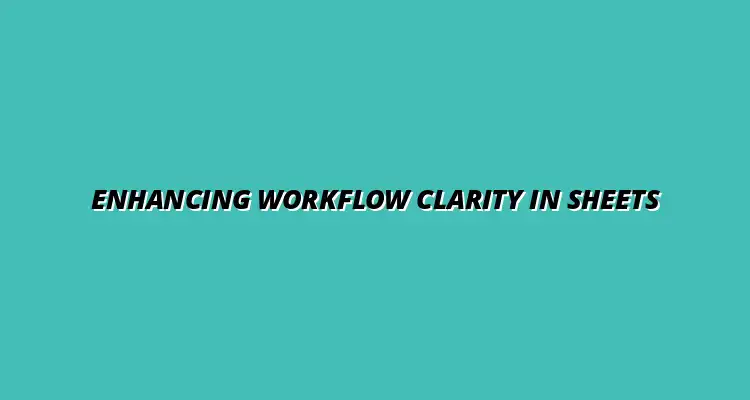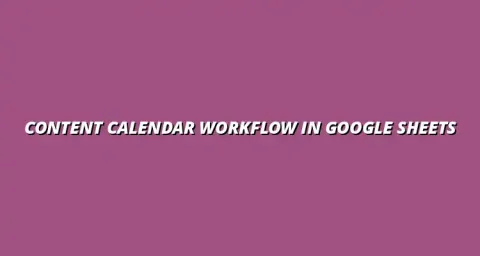
- Workflow Tips
- Jan 18
2025-01-17
Conditional formatting is a powerful tool in Google Sheets that enables users to automatically change the appearance of cells based on specific conditions. This means that you can make your data visually appealing and easier to interpret without having to manually adjust each cell. By applying rules, you can highlight important data or draw attention to trends, making your sheets more insightful!
Using conditional formatting can offer numerous benefits, such as improved data management and enhanced visual appeal. It allows you to quickly identify key metrics, spot errors, and visualize data at a glance. Ultimately, this leads to more informed decisions and greater efficiency in your tasks. Learn more about effective techniques by checking out these effective conditional formatting tips.
At its core, conditional formatting is about making your data speak for itself. Instead of sifting through rows and columns of numbers, you can set rules that automatically adjust cell formatting, such as colors, font styles, or borders, based on the values within those cells. This functionality not only saves time but also enhances data interpretation.
The advantages of using conditional formatting include:
Conditional formatting plays a crucial role in managing data effectively. For example, it helps identify outliers or trends in large datasets, which can be especially valuable when analyzing sales figures or performance metrics. By giving your data a visual edge, you can quickly spot areas that need attention. Organizing your data effectively is key, and you can learn more about organizing data with conditional formatting here.
Moreover, this functionality fosters better data organization. When you use conditional formatting, you can categorize and prioritize information seamlessly, making it easier to manage complex datasets.
One of the most significant benefits of conditional formatting is the enhanced visibility it provides. When you leverage color coding or icons, data interpretation becomes much more intuitive. Instead of relying solely on numbers, you can see patterns and relationships emerge instantly!
For instance, if you’re tracking project deadlines, using different colors to indicate the status of tasks can help your team quickly assess what’s on track and what needs immediate attention. This kind of visual representation is essential for effective decision-making. For a comprehensive guide on conditional formatting, check out this resource: Conditional Formatting in Google Sheets.
When working with Google Sheets, workflow clarity is essential for maintaining productivity. An organized sheet allows team members to collaborate effectively, reducing misunderstandings and mistakes. When data is arranged logically and visual cues are in place, everyone knows where to focus their attention!
By implementing conditional formatting, you can create a clear structure for your data, making it easier for everyone involved to understand and act upon the information available. Efficient workflows are crucial, and you can discover ways to streamline your processes with Google Sheets.
Well-organized data is the backbone of successful collaboration in any project. By using conditional formatting, each team member can quickly grasp the state of tasks and responsibilities. This means that, whether you’re managing a project deadline or reviewing performance metrics, everyone is on the same page. Effective collaboration is key to success, and you can learn more about collaborating effectively with Google Sheets.
Some key factors that highlight the importance of organized data include:
Conditional formatting serves as a visual indicator to help reduce errors significantly. When data changes are highlighted, team members can catch mistakes before they escalate into larger problems. This proactive approach enhances the accuracy of information, which is crucial for successful outcomes. Optimizing your processes with conditional formatting can significantly improve efficiency. Find out how at Optimize Processes with Conditional Formatting.
For example, if certain cells indicate overdue tasks in red, it’s easy for the team to see where immediate action is required. This visual alert system streamlines workflow and addresses issues as they arise, fostering a more efficient work environment.
Conditional formatting can sometimes be tricky! If you're facing issues, the first step is to double-check your rules. Make sure they’re set up correctly and applied to the right cells.
Another common issue is overlapping rules. If you have multiple formatting rules, they may conflict with each other. Try adjusting the order of your rules or removing those that are unnecessary.
Absolutely! You can apply multiple conditional formatting rules to the same range in Google Sheets. This feature is especially useful for adding layers of information to your data. While not directly related to conditional formatting, combining data sources in pivot tables can enhance analysis. Learn more about combining data sources in pivot tables here.
To manage multiple rules effectively, it's crucial to prioritize them. The first rule that meets the criteria will be applied, which is why the order of rules matters.
To maintain clarity, it's important to review your conditional formatting rules regularly. As data changes, so should your formatting to ensure it remains relevant!
Set a schedule for reviewing your rules, perhaps monthly or quarterly. This practice helps in identifying any outdated rules that may confuse your team.
Investing time in training your team can greatly enhance the effectiveness of conditional formatting. When everyone understands how to use these tools, the data becomes much clearer!
Consider hosting workshops or creating tutorials. This will empower your team to utilize Google Sheets more effectively, leading to better collaboration.
Once you implement conditional formatting, it's essential to gather feedback from your team. Their experience can provide valuable insights into how well the new system is working!
Consider using surveys or informal check-ins to collect thoughts on visibility and usability. This feedback loop can help you make necessary adjustments over time.
Another effective way to evaluate the impact of conditional formatting is by analyzing performance metrics. Look at key indicators such as time spent on data interpretation and error rates.
By comparing these metrics before and after implementing conditional formatting, you can see tangible improvements in workflow efficiency.
As with any tool, it’s vital to encourage continuous learning when it comes to conditional formatting. Technology and methods evolve, and so should your approach!
Fostering a culture of adaptation helps your team stay updated with the best practices, ensuring that your workflow remains as efficient as possible.
I’d love to hear your experiences with conditional formatting! Sharing stories about what worked and what didn't can help all of us learn.
If you've found innovative ways to implement conditional formatting, don’t hesitate to share. Your insights could spark new ideas for others looking to enhance their workflow!