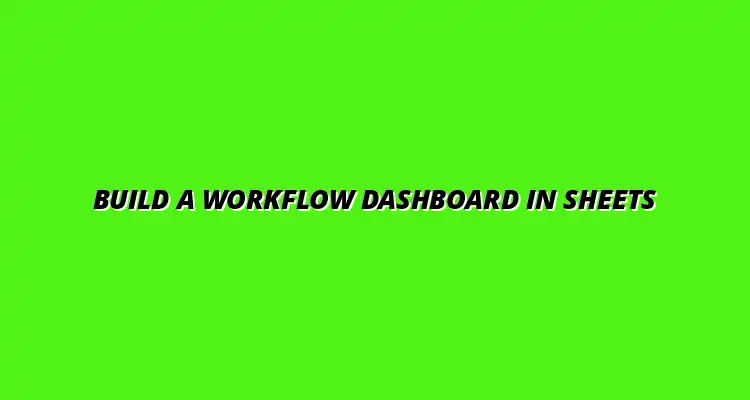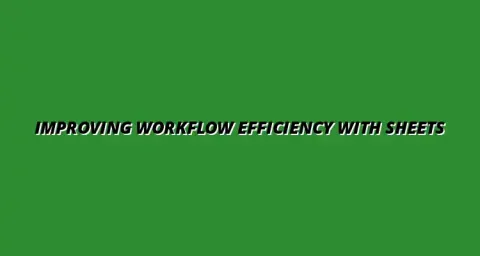
- Workflow Tips
- Jan 29
2025-01-15
In today's fast-paced work environment, having a clear overview of your tasks and projects is crucial. A workflow dashboard in Google Sheets helps visualize your processes, making it easier to track progress and collaborate with your team. This tool not only organizes data but also enhances productivity by providing insights at a glance!
Moreover, it serves as a centralized location where all team members can access real-time information. Whether you are managing projects, monitoring tasks, or analyzing performance metrics, a workflow dashboard provides the structure needed to streamline operations and improve communication. To learn more about streamlining workflows with Google Sheets, check out this helpful guide: streamline workflows with Google Sheets.
Google Sheets is a powerful tool that can transform your approach to workflow management. One of the strongest reasons for using it is its accessibility. As a cloud-based platform, it allows multiple users to access and edit data from anywhere, which is perfect for teams working remotely.
Additionally, Google Sheets integrates seamlessly with other Google applications and various third-party tools. This flexibility means you can connect your data sources directly, making it easier to automate processes and keep your dashboard up to date with minimal effort. Discover Google Sheets automation tips to boost your efficiency.
For a workflow dashboard to be truly effective, it must include several key features. First and foremost, having real-time collaboration capabilities is essential. This ensures that team members can make updates, share feedback, and communicate effectively as tasks evolve.
Another important aspect is the ability to customize templates according to diverse needs. With tailored layouts, teams can focus on the metrics and KPIs that matter most to them, enhancing their overall productivity. Explore building dashboards with Google Sheets and discover how to create dynamic dashboards in Google Sheets.
Real-time collaboration allows teams to work together seamlessly. Google Sheets enables users to see changes as they happen, which fosters a more dynamic workflow. With features like comments and chat, team members can discuss specific items directly within the dashboard, enhancing communication.
Additionally, sharing options in Google Sheets are straightforward. You can easily share your dashboard with team members or stakeholders, controlling who can view or edit the document. This ensures that everyone has the latest information without worrying about version control!
Customizable templates are a game-changer for creating workflow dashboards. Google Sheets offers a variety of templates that you can tweak to fit your specific requirements. This flexibility means you can adapt your dashboard to display the metrics that are most relevant to your team's goals. Learn how to automate dashboards in Google Sheets for increased efficiency.
Some options you might consider include templates for project tracking, sales performance, or even budget management. By using these templates, you can save time while still presenting data in a clear, organized manner that everyone can understand.
Keeping your workflow dashboard up-to-date is essential for any successful project. Regular maintenance ensures that the data reflects current operations and metrics, making it a valuable tool for decision-making. In this section, we’ll explore key practices to help you maintain an effective and efficient workflow dashboard in Google Sheets. For further insights into dynamic dashboards, see this article on dynamic dashboards in Google Sheets.
Establishing a routine for data entry and review is crucial for the accuracy of your dashboard. By dedicating time each week or month to update your data, you not only keep it relevant but also enhance its reliability for users. Regular updates can include reviewing project statuses and metrics, ensuring everyone has the latest information at their fingertips!
It’s essential to verify the accuracy of the data entered in your dashboard. Inconsistent or erroneous data can lead to poor decision-making and confusion among team members. Implementing checks and balances, such as cross-referencing with original sources, can help maintain data integrity.
Engaging team members in the evaluation of the dashboard is a great way to ensure it meets everyone’s needs. Their insights can help identify areas for improvement and potential new features that could enhance functionality. Don’t hesitate to ask for their thoughts and suggestions – their feedback is invaluable!
When you gather feedback, it’s important to analyze and implement changes based on what you hear. This adaptability not only improves the dashboard but also fosters a collaborative environment. By making adjustments, you can ensure that the dashboard continues to serve its purpose effectively.
While Google Sheets is a robust tool for many, it does have its limitations. For instance, as the volume of data increases, performance may lag, and complex workflows can become difficult to manage. It's essential to understand these limitations to use Google Sheets effectively for workflow management.
Sharing your dashboard is simple and allows your team to collaborate! You can share via email or provide access through Google Drive. Always remember to adjust the sharing settings to control what others can view or edit.
If your dashboard becomes overwhelming, consider simplifying it. Break down large datasets into smaller, more manageable sections. You can also create multiple dashboards focusing on specific areas to reduce complexity.
Creating and maintaining a workflow dashboard in Google Sheets is a beneficial practice that can enhance team productivity. By implementing best practices for data maintenance and gathering feedback, you can ensure the dashboard remains a useful resource for everyone involved. Remember, the goal is to make your dashboard a dynamic tool that grows and evolves with your team's needs!