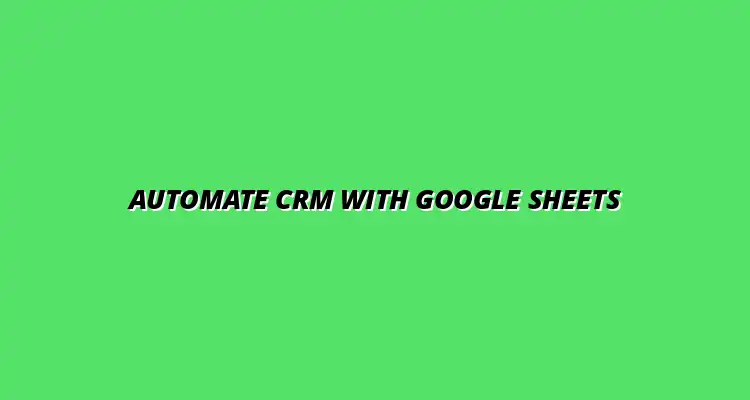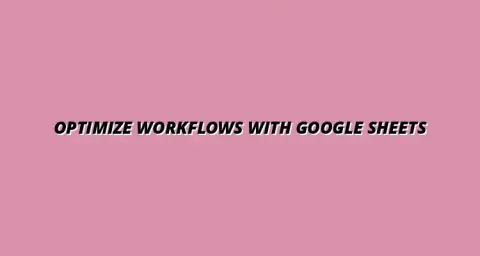
- Workflow Tips
- Jan 01
2025-01-20
In today's fast-paced business world, managing customer relationships effectively is crucial. CRM process automation helps organizations streamline their interactions with customers, ensuring no opportunity is missed. By integrating tools like Google Sheets into the CRM process, businesses can enhance efficiency and accuracy.
Automating CRM processes allows teams to focus on building relationships and driving sales instead of getting bogged down in repetitive tasks. This approach not only improves productivity but also leads to better customer satisfaction. In this article, we will explore how Google Sheets plays a significant role in automating these vital processes. To learn more about automating tasks in Google Workspace, check out this helpful guide: Automate Tasks in Google Workspace.
CRM process automation refers to the use of technology to perform various customer relationship management tasks without manual intervention. This can include tracking leads, managing sales pipelines, or sending follow-up emails. With automation, businesses can ensure that important tasks are completed on time and with accuracy.
In simple terms, it allows businesses to set up processes that run automatically, reducing the risk of human error. By utilizing tools like Google Sheets, companies can create a centralized platform where all customer information is stored and updated in real-time. This makes accessing and managing data much easier!
Automating your CRM processes offers several key benefits, including:
These benefits contribute to a more streamlined workflow, allowing teams to devote more energy to essential tasks like customer engagement and strategy development. With automation, your team can make smarter decisions based on real-time data! For more tips on streamlining your workflows with Google Sheets, see this guide on streamlining workflows.
One of the standout features of using Google Sheets for CRM process automation is its cost-effectiveness. Google Sheets is free to use for anyone with a Google account, making it an excellent choice for small businesses and startups. This accessibility means that even teams with limited budgets can implement effective CRM solutions.
Additionally, as a cloud-based tool, Google Sheets allows access from anywhere with an internet connection. This flexibility ensures that team members can collaborate, update information, and monitor customer interactions in real time, no matter where they are located!
Google Sheets provides an incredible level of customization and flexibility for businesses. You can create tailored spreadsheets that reflect your specific CRM workflows and business processes. This adaptability makes it easy to track important metrics, customer interactions, and sales pipelines in a way that suits your team.
Moreover, because Google Sheets supports various add-ons and integrations, you can enhance its capabilities further. Whether you need advanced data analysis tools or simple forms for data input, Google Sheets can be customized to meet your unique requirements. The possibilities are endless! Learn to manage data with conditional formatting for better organization.
In conclusion, Google Sheets is a powerful tool for automating CRM processes. Its cost-effectiveness, accessibility, and customizable features make it an ideal solution for businesses looking to improve their customer relationship management. In the next section, we will explore how to set up Google Sheets effectively for CRM process automation.
Communication and task management are vital components of any CRM system. By using Google Sheets, teams can work together more efficiently and keep track of important tasks and updates in real time. This not only improves collaboration but also ensures that everyone is on the same page, leading to better customer relationships and more effective workflows! This article on Google Sheets automation tips can help you optimize your processes.
Let's explore how Google Sheets can enhance team collaboration, simplify communication, and integrate with other essential tools for optimal CRM performance. With the right setup, your team can work smarter, not harder!
Sharing your Google Sheets CRM with team members is easy, but there are best practices to ensure that everyone has the right access. By setting up appropriate sharing settings, you can control who can view or edit the sheet. This is crucial for maintaining data integrity and security while allowing team members to collaborate effectively.
Here are some best practices for managing sharing and permissions:
In addition to sharing settings, utilizing comments and version history can greatly enhance collaboration in Google Sheets. The commenting feature allows team members to leave feedback or ask questions directly on the sheet, making it easy to address issues quickly. Version history also helps you keep track of changes, so you can revert to previous versions if necessary.
Here’s how to make the most of these features:
Integrating Google Sheets with other tools can significantly improve your CRM capabilities. By connecting with popular platforms, you can automate data flow, enhance communication, and streamline processes. This can save you time and help you focus on building better relationships with your customers! Learn how to automate Google Sheets for improved efficiency.
Some common tools to integrate with Google Sheets include:
Integrating Google Sheets with email marketing platforms allows you to easily manage your contact lists and campaigns. You can pull data directly from your CRM, ensuring that your marketing efforts are targeted and effective. This connection helps maintain up-to-date information for your audience, making your outreach more impactful!
Follow these steps to connect Google Sheets with your email marketing platform:
Integrating Google Sheets with customer support tools can help your team track customer inquiries and resolutions. This ensures that customer issues are addressed promptly and efficiently. With integration, all support data can flow seamlessly into Google Sheets, allowing for better reporting and analysis.
Consider these integration options:
As you implement Google Sheets for CRM automation, you may encounter challenges. Addressing these common questions can help you navigate through the process more smoothly. Let’s take a look at some frequent concerns that users have when working with Google Sheets in a CRM context! Improving your Google Sheets string functions can also enhance your CRM capabilities.
By being aware of common issues, you can proactively seek solutions and optimize your CRM system for your team's needs.
Data accuracy and duplication can often be problematic when using Google Sheets for CRM automation. When multiple team members are inputting data, it’s easy for errors to occur. Implementing a few strategies can help to minimize these issues!
Here are some troubleshooting tips:
Maintaining data security and privacy is another key concern when using Google Sheets for CRM automation. Ensuring that sensitive customer data is protected is essential for building trust and compliance with regulations. Here are some best practices to follow:
The future of CRM process automation is exciting! With advancements in technology, especially in AI and machine learning, Google Sheets can offer even more automated solutions. These enhancements can help you analyze customer data more effectively and predict future behaviors! Learn how to track team performance in Google Sheets for better insights.
Let’s explore some emerging trends that could shape the future of CRM automation:
As AI and machine learning become more integrated into CRM processes, Google Sheets can utilize these technologies to enhance decision-making. Imagine having algorithms that analyze your customer data and provide actionable insights automatically. This can vastly improve your approach to customer engagement!
Consider the following applications:
Data visualization tools are becoming increasingly important in CRM automation. They allow teams to see trends and patterns more easily, making it easier to make informed decisions. Incorporating these tools into your Google Sheets setup can greatly enhance your ability to communicate data insights!
To make the most of data visualization, consider the following:
Implementing Google Sheets for CRM automation presents numerous benefits, including improved collaboration, better data management, and enhanced communication. These tools allow teams to streamline their processes, leading to more effective client interactions and overall success!
As you consider the next steps for your organization, it’s crucial to evaluate your current CRM processes and identify areas for improvement. By taking action now, you can set your team up for success!
When implementing Google Sheets for CRM automation, here are some key takeaways to keep in mind:
Take time to evaluate your existing CRM processes and identify inefficiencies. Analyzing how you currently manage customer data can reveal opportunities for optimization. Consider how Google Sheets can fill those gaps!
Here are some questions to ask:
Getting started with Google Sheets for CRM automation is easier than you might think! Here are some actionable steps to help you begin:
By following these steps, you’ll be well on your way to creating an effective CRM system that supports your business goals! Happy automating!