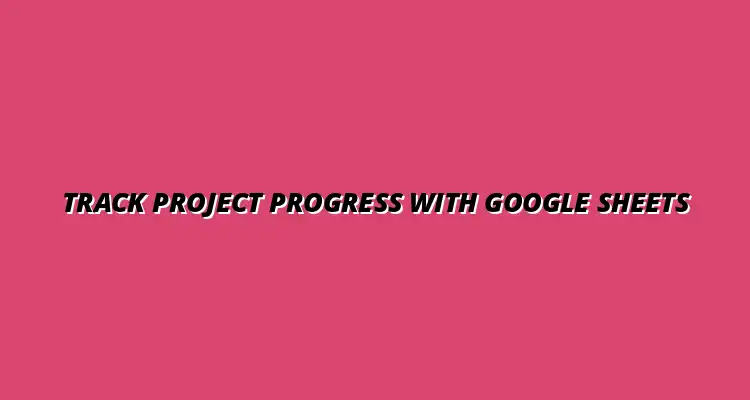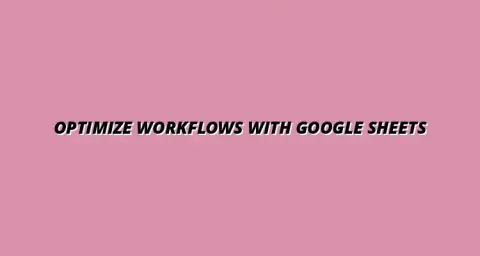
- Workflow Tips
- Jan 01
2025-01-07
Tracking project progress is essential for ensuring that your teams stay on track and meet deadlines. Google Sheets is a powerful tool that allows you to efficiently monitor your project timelines, resources, and tasks. By maintaining a clear view of your project’s progress, you can make informed decisions and enhance overall productivity.
When everyone on your team can see the project's progress, it fosters a sense of accountability and collaboration. With Google Sheets, you can easily update and share project details, ensuring that everyone is on the same page. This level of transparency can lead to better communication and faster problem-solving. To learn more about effective project management in Google Sheets, check out this helpful tutorial: Google Sheets Project Management Tutorial.
Understanding the importance of tracking project progress can greatly influence your project's success. When you actively monitor progress, you can identify any potential roadblocks and address them before they escalate. This proactive approach helps ensure that projects remain on schedule and within budget.
Additionally, tracking allows you to assess team performance and productivity. By regularly reviewing project milestones and deliverables, you can pinpoint areas that may need improvement. This insight can be invaluable in guiding your team toward achieving their goals. Streamlining your data management is key to effective project tracking; learn how to streamline data management with Google Sheets.
Effective project management has far-reaching benefits that can transform how your team operates. It helps in keeping projects organized, ensuring that tasks are completed on time and resources are allocated efficiently. Moreover, effective management fosters a positive team environment, leading to increased morale and motivation.
With clear project tracking, you can easily identify trends and patterns in project performance. This information can guide future planning and decision-making, making it easier to replicate successes or correct past mistakes. Ultimately, effective project management helps deliver results that meet or exceed stakeholder expectations. Discover how to track projects effectively in Google Sheets for better outcomes.
Real-time tracking of project progress significantly impacts team performance by providing immediate feedback. When team members can see their contributions in real time, they are more likely to stay engaged and motivated. Instant updates also allow for quick adjustments to responsibilities or timelines, which can help keep projects moving forward smoothly.
Moreover, real-time tracking fosters a culture of continuous improvement. Teams can quickly learn from their experiences, adjust their strategies, and refine their processes. This agility can lead to enhanced productivity and better overall project outcomes. Learn to automate data entry for efficient real-time updates: Automate Google Sheets Data Entry.
Setting up Google Sheets for effective project tracking begins with creating a structured template. A well-organized template allows you and your team to input and access information quickly and efficiently. By customizing your Google Sheets document, you can ensure that it meets the specific needs of your project.
A project tracking template can be tailored to include various aspects, such as deadlines, task assignments, and progress percentages. This customization helps keep everyone aligned and focused on the project goals. With a clear structure, you can reduce confusion and enhance overall workflow. Mastering data visualization can significantly improve your project dashboards: Google Sheets Data Visualization Tips.
To create a project tracking template in Google Sheets, start by outlining the key components that you want to include. This may involve defining categories for tasks, deadlines, responsible team members, and current status. A well-thought-out template can streamline your project management process.
Consider the following elements when building your template:
When designing your Google Sheets project tracking template, there are several essential columns to consider. These columns will help capture all necessary data and present it in a clear and concise manner. The more organized your template, the easier it will be to manage and analyze progress.
Some of the key columns to include are:
Customizing your Google Sheets template to fit your project's specific needs is crucial for effectiveness. This customization can include adding or removing columns based on the type of project, team size, or deliverables. Being flexible with your template will ensure that it remains relevant and useful throughout the project lifecycle.
Additionally, you can utilize color coding or conditional formatting to help visualize project status more effectively. For instance, you might choose to highlight tasks that are overdue in red, while completed tasks could be marked in green. These visual cues can help your team quickly grasp the project's status at a glance. This guide will help you automate Google Sheets for enhanced efficiency.
Google Sheets offers several automation features that can enhance your project tracking capabilities. By leveraging these functions, you can save time and reduce the risk of human error. Automation is especially useful for repetitive tasks, allowing your team to focus on more critical areas of the project.
Incorporating automation into your project tracking can transform your workflow. Functions like formulas and filter views can streamline data management and reporting, making it easier to stay informed about project status. Learn how to streamline workflows with Google Sheets to boost productivity.
Google Sheets has a variety of functions designed to help automate data entry. Utilizing functions like SUM, AVERAGE, and COUNTIF can help you quickly aggregate information and analyze project performance. These functions reduce manual entry and allow for real-time updates of key metrics.
By setting up your formulas correctly, you can ensure that your project data remains accurate and up-to-date without spending excessive time on manual calculations. This automation can significantly improve efficiency across your team.
For even more advanced automation, you can integrate Google Apps Script into your Google Sheets project tracking. This powerful tool allows you to write custom scripts that can automate various processes, from sending email notifications to auto-updating task statuses. With a bit of coding knowledge, you can tailor these scripts to fit your project's unique requirements.
By using Google Apps Script, you can further enhance your project management capabilities and free up more time for your team. Automating routine tasks not only boosts productivity but also ensures that everyone stays informed and aligned.
When we monitor project progress, it's crucial to focus on the right metrics. Google Sheets provides various ways to automate this monitoring, allowing teams to stay on track without constant manual updates. By setting up a project dashboard, we can visualize our progress and make informed decisions efficiently!
Utilizing automation features means we can continuously monitor key metrics. This helps identify issues early, ensuring our projects remain on schedule. In this section, I'll share some key metrics that can truly enhance our project tracking experience!
To evaluate a project's success, we need to focus on some essential Key Performance Indicators (KPIs). These metrics guide our project tracking efforts and highlight areas needing attention. Let's explore some of the most important KPIs to monitor!
These KPIs serve as the backbone of our project dashboard, providing insights that help us steer our projects effectively. By regularly reviewing these metrics, we can quickly identify trends and adjust our strategies as needed.
Defining KPIs is an important step in ensuring we have clear and measurable goals. These indicators should align with our project objectives and provide useful data for evaluation. Here are a few tips for defining effective KPIs!
By following these guidelines, we can create KPIs that not only track progress but also drive our teams toward meeting their goals. It’s all about maintaining clarity and focus on what really matters!
Visualizing our data is a powerful way to communicate project progress. Google Sheets offers various chart types that can effectively display KPIs and other metrics. Here are some ways to leverage charts and graphs!
These visual aids not only enhance understanding but also make it easier to communicate updates during team meetings. By incorporating visual elements, we can create a more engaging and informative project dashboard!
As we dive into automation with Google Sheets, it's normal to have questions. Understanding how to handle updates, keep team members informed, and recognize the limitations of our tools is vital for successful project management. Let's explore these topics together!
Keeping the project up-to-date is a key part of project management. Google Sheets can streamline this process, ensuring everyone is on the same page. Here are some strategies to consider!
Implementing these strategies can help maintain clear communication and ensure all team members are aware of the project's status. It’s all about fostering collaboration!
To keep our team members informed, we need to have systematic approaches. Here are some effective ways to ensure everyone is engaged with project updates!
These strategies foster communication and keep everyone aligned. When everyone knows what’s happening, it creates a more efficient workflow!
Updating project statuses may seem simple, but it comes with its own set of best practices. Here are some guidelines to follow!
By adhering to these practices, we can ensure our project statuses are accurate and useful for everyone involved. Keeping things organized makes our jobs easier!
While Google Sheets is a fantastic tool, it does have limitations. It's essential to understand these constraints to make informed decisions about our project tracking approaches.
Recognizing these limitations is crucial as we navigate our project management journey. We want to maximize the benefits of Google Sheets while being aware of when we might need additional tools!
Understanding the constraints of Google Sheets automation helps us know when it’s time to switch to a more robust system. Here are some key constraints to keep in mind!
Being aware of these constraints will guide us in determining when to rely solely on Google Sheets and when to consider other tools.
At some point, our project needs may exceed what Google Sheets can provide. Here are some signs that it may be time to consider advanced project management tools!
If you find yourself facing these challenges, it might be worth exploring specialized software that can better meet your project management needs!
As we wrap up our discussion, it’s clear that Google Sheets offers many benefits for automating project tracking. From visualizing data to streamlining communication, it’s a versatile tool that can enhance our productivity.
To make the most of Google Sheets, let’s recap some key takeaways!
By following these takeaways, we can ensure more effective project tracking and ultimately drive our projects to success!
In conclusion, Google Sheets is a powerful tool that can significantly enhance our productivity. With its automation features and ability to track progress in real time, it supports teams in achieving their project goals more efficiently. Let’s embrace these tools and make project management a breeze!
Continuous improvement is key in project management. By regularly reviewing our processes and seeking new ways to enhance our practices, we can keep our teams engaged and our projects on track. Let's keep pushing for better and find innovative ways to use tools like Google Sheets!