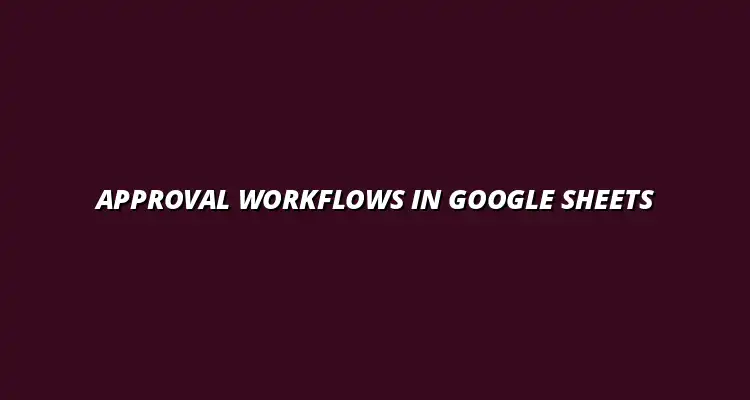- Process Automation
- Jan 26
2025-01-05
Approval workflows are essential for any organization looking to manage processes efficiently and transparently. In Google Sheets, these workflows help teams collaborate on tasks, track progress, and ensure that approvals happen smoothly. By using a digital platform like Google Sheets, you can streamline your processes, making them easier to manage and keep everyone on the same page.
When we talk about approval workflows, we’re referring to the structured approach of getting necessary approvals on documents, projects, or requests. This digital context allows for real-time collaboration and visibility, ensuring that everyone involved knows what’s happening at every stage. So, whether you're working on a project proposal or budget approval, a well-defined workflow can save time and reduce misunderstandings! To learn more about managing tasks effectively, check out this helpful guide on managing tasks effectively with Google Sheets.
In a digital setting, an approval workflow is a series of steps that documents the journey of a request from initiation to final approval. This process includes submitting the request, reviewing it, and ultimately deciding whether to approve or reject it. Utilizing tools like Google Sheets helps keep this process organized and allows for easy tracking of who has approved what!
One of the main benefits of defining these workflows is that it adds a layer of accountability. Each participant in the workflow has specific roles and responsibilities, which enhances communication and collaboration among team members. With Google Sheets, you can visually map out these steps, making it easier to follow and maintain. For tips on data visualization in Google Sheets, which can be incredibly useful for visualizing workflow progress, see this resource.
Each of these components plays a crucial role in ensuring that the workflow runs smoothly. By clearly defining them within Google Sheets, everyone involved knows what to expect and when to act. This transparency is key to fostering a collaborative environment. Learn how to streamline data management with Google Sheets to further improve your workflow.
Approval workflows are vital for enhancing collaboration within teams. They not only clarify roles but also establish expectations regarding timelines and deliverables. When everyone knows their responsibilities, it reduces the chances of errors and miscommunication!
Moreover, these workflows provide a centralized system for tracking the status of approvals. This feature is particularly useful for keeping all team members informed. With Google Sheets, you can easily see who has approved a request and who still needs to take action, making follow-ups much more manageable. This is especially helpful for Google Sheets project management.
Before diving into building your approval workflow in Google Sheets, it's crucial to understand why this platform is ideal for such tasks. With its user-friendly interface and collaborative features, Google Sheets offers everything you need to create a structured and efficient workflow.
Let’s explore the key reasons why Google Sheets is a preferred tool for managing approval workflows. Leveraging its capabilities can elevate your workflow processes, making them not only functional but also effective!
One of the standout features of Google Sheets is its accessibility. Since it’s cloud-based, team members can access it from anywhere, ensuring that everyone stays in the loop, no matter their location. This flexibility is essential, especially in today's remote working environment!
Another significant advantage is the cost-effectiveness of Google Sheets. Being free for individual users and cost-efficient for businesses, it provides a budget-friendly solution for managing workflows. You don’t need to invest heavily in software when Google Sheets can fulfill your needs efficiently. Learn how to automate Google Sheets for even greater efficiency.
This accessibility and affordability make Google Sheets an attractive option for organizations of all sizes. The ease of sharing and collaborating helps boost productivity and keeps everyone connected!
Google Sheets seamlessly integrates with other Google Workspace tools, enhancing its functionality. For instance, you can easily connect Sheets with Google Docs for documentation or Google Drive for storage. This interconnectedness creates a robust environment for managing workflows.
Additionally, these integrations enable teams to automate tasks and streamline their processes further. By using tools like Google Forms for data collection and linking them to your Sheets, you can have a more dynamic approval process that feeds information directly into your workflow! To learn more about automating tasks, see this guide on automating tasks with Google Sheets.
To effectively set up an approval workflow in Google Sheets, it’s essential to prepare your spreadsheet environment. A well-organized layout will facilitate easier tracking and management of requests. This groundwork is key to successful implementation!
Let’s discuss how to create a structured spreadsheet layout and utilize templates to streamline your processes. These steps will ensure that your approval workflows are not only efficient but also user-friendly. Optimizing workflows is key, and you can learn more about optimizing workflows with Google Sheets here.
Designing a structured layout in Google Sheets involves planning how your workflow will look visually. This includes deciding which columns you need for tracking purposes. Typical columns may include:
By having these columns well-defined, you create a clear view of the approval process. This clarity helps everyone understand where each request stands and who is responsible for the next steps.
Using templates can significantly speed up the setup of your approval workflows in Google Sheets. Templates offer a ready-made structure, allowing you to focus on filling in the details rather than starting from scratch. You can find various templates online or customize your own!
When selecting a template, consider one that aligns with your specific needs. This will make it easier to track requests and approvals effectively. You can also modify existing templates to fit your organization’s style and requirements, ensuring everything is tailored just for you!
Google Apps Script can significantly enhance your approval workflows by automating processes and making them more efficient. It’s a powerful tool that allows you to extend Google Sheets functionality, customize your workflow, and even integrate with other Google services. With Apps Script, you can simplify repetitive tasks and ensure a smoother approval process!
This scripting platform is user-friendly and ideal for both beginners and seasoned developers. By learning how to use Google Apps Script, you can unlock a new level of automation that can save time and reduce errors in your approval workflows.
What is Google Apps Script? This is a JavaScript-based platform designed to automate tasks across Google Workspace products. It helps users create applications and add-ons that can interact with Google Sheets, Docs, Drive, and more. With this tool, you can automate repetitive processes like sending approval requests or updating statuses without constant manual input.
To get started, simply open your Google Sheet, click on the "Extensions" menu, select "Apps Script," and start writing your script. There are plenty of tutorials available to help you learn!
Creating custom functions in Google Apps Script can tailor your approval processes to fit your specific needs. For example, you can write a function that checks the status of an approval and automatically updates the spreadsheet. This reduces time spent checking each entry manually and keeps everyone informed!
Here’s how to create a simple custom function:
Google Sheets offers a variety of add-ons that can further streamline your approval workflows. These tools can enhance functionality without needing much technical knowledge. You can find add-ons for task management, notifications, and document approvals, all designed to make your life easier!
When selecting an add-on, consider how it integrates with your existing processes. It should enhance your current system without adding unnecessary complexity. Here are a few popular add-ons:
Choosing the right add-on is crucial for maximizing efficiency in your approval workflows. Start by identifying your specific needs and the features that will best support your process. Here are some tips for evaluating add-ons:
By following these steps, you can find the perfect add-on that simplifies your approval workflows and enhances team collaboration.