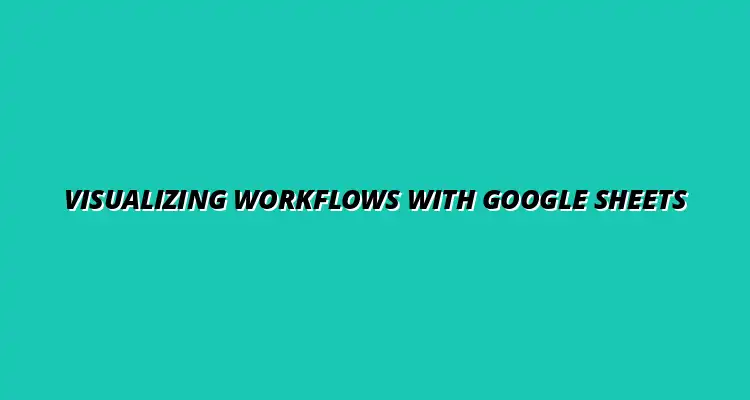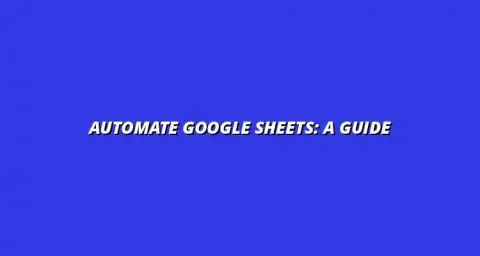
- Process Automation
- Dec 29
2025-01-09
When we think about project management, one key element comes to mind: workflows. Workflows are the processes that help teams navigate tasks from start to finish. By defining these workflows clearly, we can significantly improve efficiency, communication, and overall project success.
Visualizing workflows makes it easier to see how tasks connect and flow into each other. This way, everyone involved can quickly understand their roles and responsibilities. Not only does this clarity reduce confusion, but it also helps identify any bottlenecks or areas for improvement. To learn more about effective data visualization techniques in Google Sheets, check out this helpful resource on effective data visualization in Sheets.
A workflow is essentially a sequence of steps or tasks needed to complete a specific project or objective. In project management, defining these workflows is crucial because they allow teams to operate smoothly. When everyone knows what to do and when, projects are more likely to be completed on time and within budget.
Moreover, clear workflows enhance accountability. Team members can track their progress and see how their work impacts the overall project. This transparency fosters a sense of ownership and responsibility, which can lead to better outcomes. Streamlining your processes with Google Sheets can significantly improve efficiency; discover how by visiting this page on streamlining processes with Google Sheets.
Visualization plays a pivotal role in enhancing workflow efficiency. By translating complex processes into visual formats like charts or diagrams, teams can grasp the workflow at a glance. This visual representation makes it easier to spot redundancies and find solutions.
Different types of visuals can also cater to various needs. For instance, a simple flowchart can quickly illustrate a linear process, while a more complex diagram can show multiple paths and decision points. With the right visual tools, teams can communicate ideas effectively and collaborate better. For tips on creating effective charts within Google Sheets, see this guide on creating effective charts in Google Sheets.
Google Sheets is a fantastic tool for visualizing workflows! It provides numerous features that can help you create stunning charts and diagrams. With a few simple steps, you can set up your document and start visualizing your workflows effectively.
Before diving in, it's essential to understand how to organize your data. A structured approach will make creating visuals much smoother. By planning your data input, you can ensure your workflow charts are both informative and easy to understand. Automating data entry in Google Sheets can save significant time; explore automation techniques here: Automate Google Sheets Data Entry.
To get started, you'll need to set up your Google Sheets document properly. This involves creating columns for each component of your workflow. For example, you might want columns for tasks, responsible parties, deadlines, and statuses.
Once your columns are in place, it’s easier to input data. This setup allows you to see how each task fits into the overall workflow. Plus, it makes it simple to update information as the project progresses. Learn more about effective data visualization strategies by reading these Google Sheets data visualization tips.
Selecting an appropriate template can save you a ton of time! Google Sheets offers various templates designed specifically for workflow visualization. These templates often come pre-formatted, making it easier to plug in your own data.
When choosing a template, consider the size and complexity of your project. A simple template might work best for smaller tasks, while a more detailed one would suit larger projects with many steps. For efficient project tracking, see this guide on tracking projects effectively in Sheets.
Now that you have your template, it’s time to input data effectively. Start by adding tasks in separate rows to keep everything organized. Make sure to include all relevant details, such as who is responsible for each task and the deadlines.
Be consistent with your data entry! Using the same format for dates, names, and statuses ensures that your workflow visualization remains clear and coherent. This consistency will pay off in the long run when analyzing and updating your workflows. Discover how to streamline your workflows with Google Sheets by visiting: Streamline Workflows with Google Sheets.
When it comes to workflow visualization in Google Sheets, many users have questions about its capabilities. I often hear concerns about limitations, sharing methods, and best practices. Understanding these aspects can help you make the most of your Google Sheets experience!
While Google Sheets is a powerful tool for workflow visualization, it does have its limitations. For instance, it can struggle with very large data sets, which might lead to slow performance or even crashes. Additionally, complex visualizations may be harder to create compared to specialized software.
Here are some common limitations to keep in mind:
Sharing your workflow charts in Google Sheets can be simple and effective! You can easily collaborate with team members or stakeholders by sharing the document online. Here are a few straightforward ways to share your charts:
To truly harness the power of workflow visualization, it's important to follow some best practices. These tips will help ensure your charts are both informative and easy to read. After all, a clear chart can make a huge difference in understanding processes!
When creating your charts, clarity should be your top priority. Reader-friendly charts allow viewers to grasp the information quickly. Here are some tips to achieve this:
Regular updates to your workflow charts are crucial for maintaining accuracy and relevance. Outdated information can lead to confusion and poor decision-making. To keep your charts current, consider these practices:
As you dive deeper into workflow visualization, exploring additional resources can be immensely helpful. Many tools and communities are available to enhance your experience with Google Sheets. It's always good to connect with fellow users too!
There are various tools that integrate seamlessly with Google Sheets for better workflow management. These tools can provide additional functionality that may not be available in Sheets alone. Some of the compatible tools include:
Joining online communities can be a fantastic way to learn and share experiences related to workflow visualization. Here are a few platforms where you can find valuable support:
In conclusion, visualizing workflows in Google Sheets offers numerous benefits for project management and team collaboration. By effectively creating and sharing charts, you can improve communication and enhance understanding within your team.
Here are some key takeaways to ensure you’re making the most out of your workflow visualizations:
Finally, don’t hesitate to experiment with new techniques and tools as they arise. Continuous improvement in visual workflow techniques can lead to better project outcomes and a more engaged team. Together, we can work smarter and more effectively!