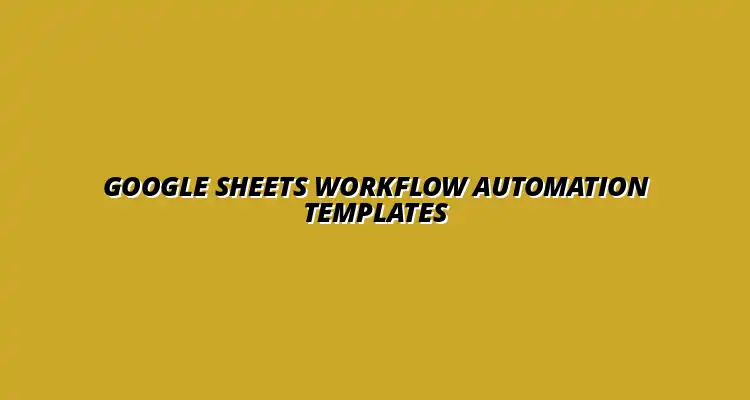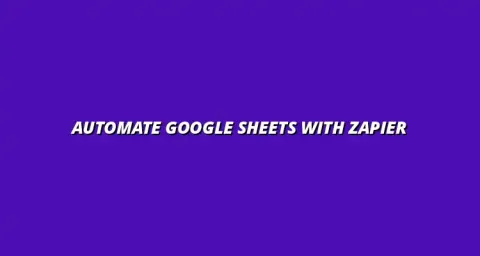
- Process Automation
- Jan 13
2025-01-15
Workflow automation is becoming increasingly important in today's fast-paced world. By utilizing tools like Google Sheets, we can streamline our processes and save valuable time. In this section, we will dive into what workflow automation means and how Google Sheets templates can help enhance efficiency.
Workflow automation refers to the process of automating repetitive tasks to enhance efficiency and productivity. Instead of manually managing every single step, automation allows us to set up systems that handle these tasks automatically. This not only saves time but also reduces the chances of human error, making our work more reliable.
In essence, workflow automation enables organizations to optimize their processes. By clearly defining workflow steps, we can ensure that each task is completed in a timely and efficient manner. As a result, teams can focus on more strategic activities that drive business growth!
Google Sheets plays a crucial role in workflow automation. Its flexibility and accessibility make it an ideal tool for managing data and processes. With features like shared access, real-time updates, and easy-to-use templates, Google Sheets allows teams to collaborate effectively, no matter where they are located.
Moreover, using Google Sheets templates can significantly reduce the time spent on mundane tasks. Whether we're tracking projects or managing budgets, templates help us set up frameworks that can be reused, allowing us to focus on what truly matters. This leads to greater productivity and smoother workflows across the board! To learn more about automating tasks with Google Sheets, check out this helpful guide: Automate Tasks with Google Sheets.
Google Sheets templates offer many benefits that can enhance workflow automation. Some key advantages include:
By leveraging these benefits, organizations can create a more efficient workflow. It's all about making processes easier and more effective for everyone involved!
There are several types of Google Sheets templates that can be used for workflow automation. Here are a few examples:
These templates can significantly reduce the time spent on various tasks. By choosing the right templates, we can automate our workflows and achieve better results! Learn how to streamline tasks with Google Sheets to improve efficiency.
To make the most out of Google Sheets templates, it's essential to understand their key features. In the following sections, we'll explore customization options and automation features that can enhance functionality and ease of use.
Using Google Sheets templates can be a game changer for workflow automation, but it’s crucial to implement them thoughtfully. Following best practices will help ensure that these templates serve their purpose effectively. By focusing on data accuracy, team training, and addressing common concerns, you'll achieve smoother operations and better outcomes.
First, let’s talk about data accuracy. Having reliable data is essential when automating workflows. If your data is incorrect, it can lead to poor decisions and inefficiencies. So, let’s dive into how to maintain that data quality!
Maintaining data accuracy in Google Sheets is not just about entering information correctly; it involves ongoing strategies to ensure that information stays reliable over time. By implementing specific measures, you can enhance the integrity of your data and keep your workflows on track. Effective data management is key to successful automation; discover how to streamline data management with Google Sheets.
Some effective strategies for maintaining data quality include implementing checks and balances. For example, setting up workflows where multiple team members verify data can enhance accuracy. Additionally, using data validation rules can help control what data can be entered into your sheets.
Google Sheets offers several features to protect your data. You can set up validation rules to ensure that only acceptable entries are made. Furthermore, using protection settings will help safeguard certain cells or sheets from unwanted changes.
By combining these features, you enhance the reliability of your Google Sheets templates and contribute to maintaining a high standard of data integrity. Now, let’s move on to how we can get our teams on board with using these templates effectively! Check out these Google Sheets automation tips to boost your efficiency.
Once you have your templates ready, the next step is to ensure that your team knows how to use them. Training is essential to maximize the benefits of Google Sheets templates. By creating user-friendly resources, you can help your team feel confident and capable.
Training also fosters a culture of collaboration and improvement within your organization. Let’s explore some effective ways to provide this training.
Creating clear user guides can significantly enhance your team's ability to utilize Google Sheets templates. Consider creating step-by-step instructions or tutorial videos. These resources can help team members become familiar with templates, reducing confusion and increasing productivity.
Feedback is a vital part of the learning process. By encouraging your team to share their experiences, you can gain insights into what works well and what doesn’t. This input can guide adjustments and enhancements, leading to better usage and workflow efficiency.
Consider setting up regular check-ins or surveys to gather feedback on the templates. This will ensure that everyone feels heard and engaged in the process. With a team well-versed in using templates, you’ll be well on your way to streamlined workflows! Learn how to automate tasks using Google Sheets for increased efficiency.
As with any new tool, it’s natural to have questions regarding Google Sheets templates. Addressing these common concerns can help ease minds and encourage adoption. Let’s take a closer look at some frequently asked questions.
One of the great advantages of Google Sheets is its ease of sharing and collaboration. You can easily share templates with your team by adjusting sharing settings. This allows multiple users to work on the same document in real-time, enhancing teamwork and productivity.
While Google Sheets is a powerful tool, it does come with some limitations. For example, handling extremely large datasets can slow down performance. Additionally, advanced automation features might be limited compared to specialized software.
Being aware of these limitations can help you set realistic expectations and find complementary tools when needed. With this knowledge, you can effectively use Google Sheets templates while understanding their boundaries! For more advanced workflow automation, explore this guide on streamlining workflows with Google Sheets.
To enhance your workflow automation further, there are numerous resources available. Exploring these tools can help deepen your understanding and improve your implementation of Google Sheets templates.
Several tools and add-ons can work in conjunction with Google Sheets to boost its functionality. Here are some you might consider:
Finding the right templates can make all the difference. Many websites offer free and paid templates that can kickstart your automation efforts:
In summary, implementing Google Sheets templates can significantly enhance your workflow automation efforts. By following best practices, training your team effectively, and addressing common questions, you’re setting the stage for success!
As you think about adopting these templates, remember that the key to improved efficiency lies in collaboration, feedback, and ongoing learning. For a comprehensive guide on automating Google Sheets, see Automate Google Sheets: A Guide. So, what are your next steps for implementing templates in your organization? Let’s get started!